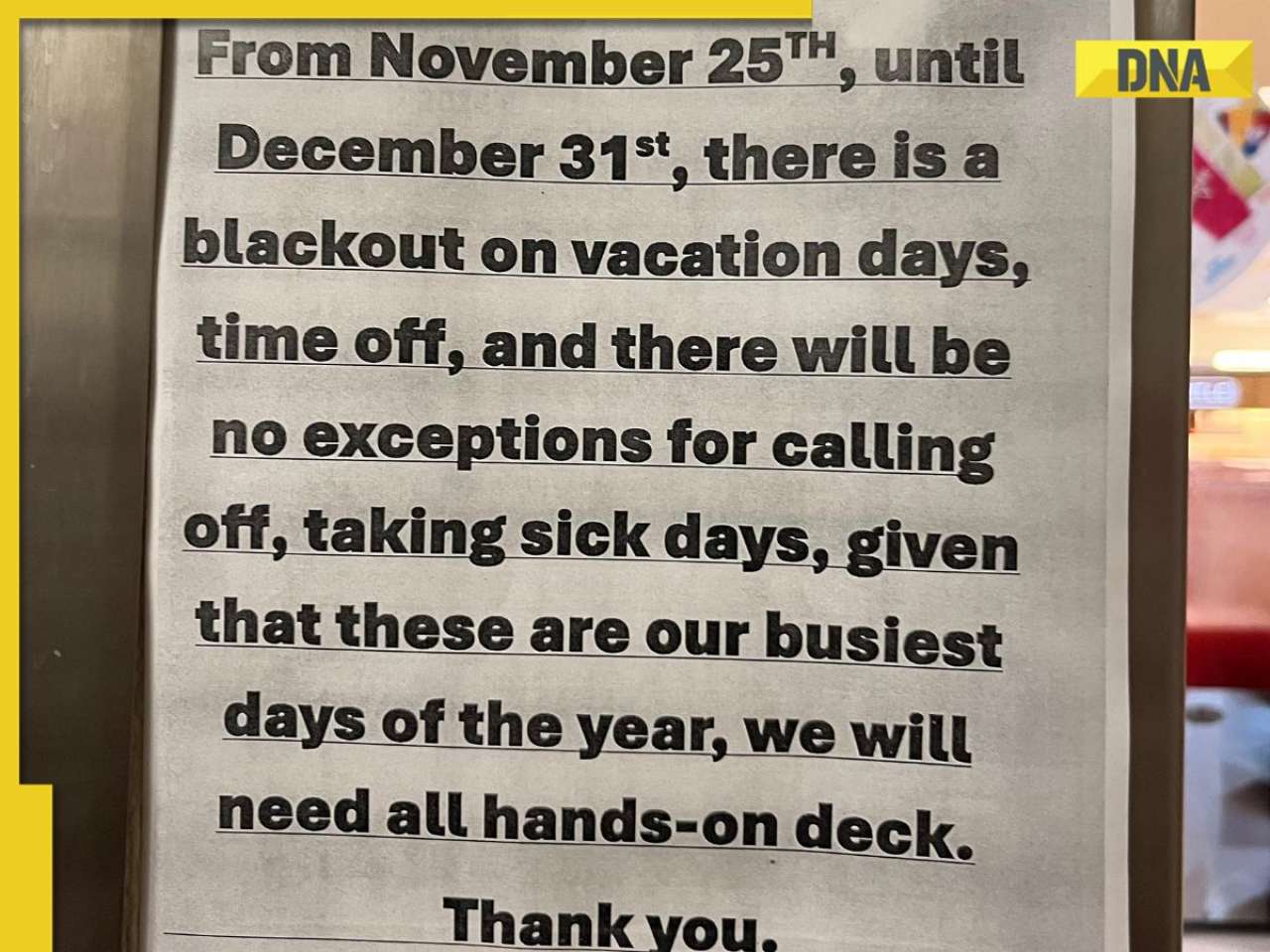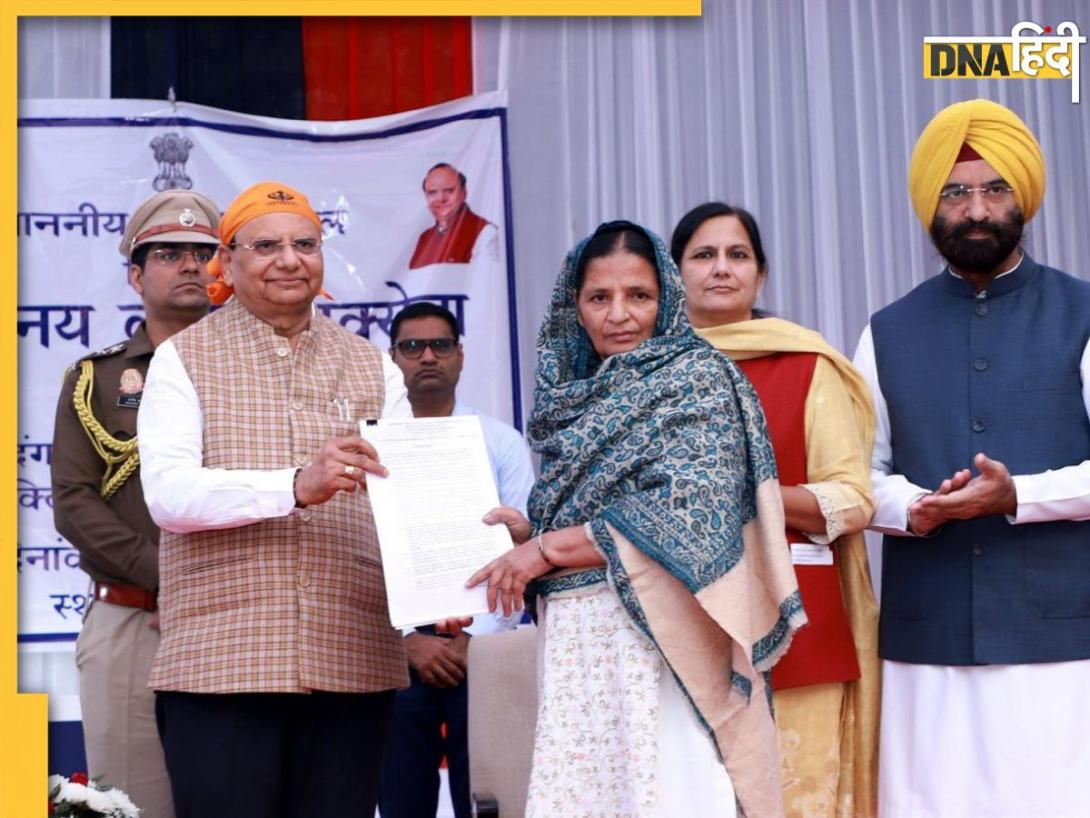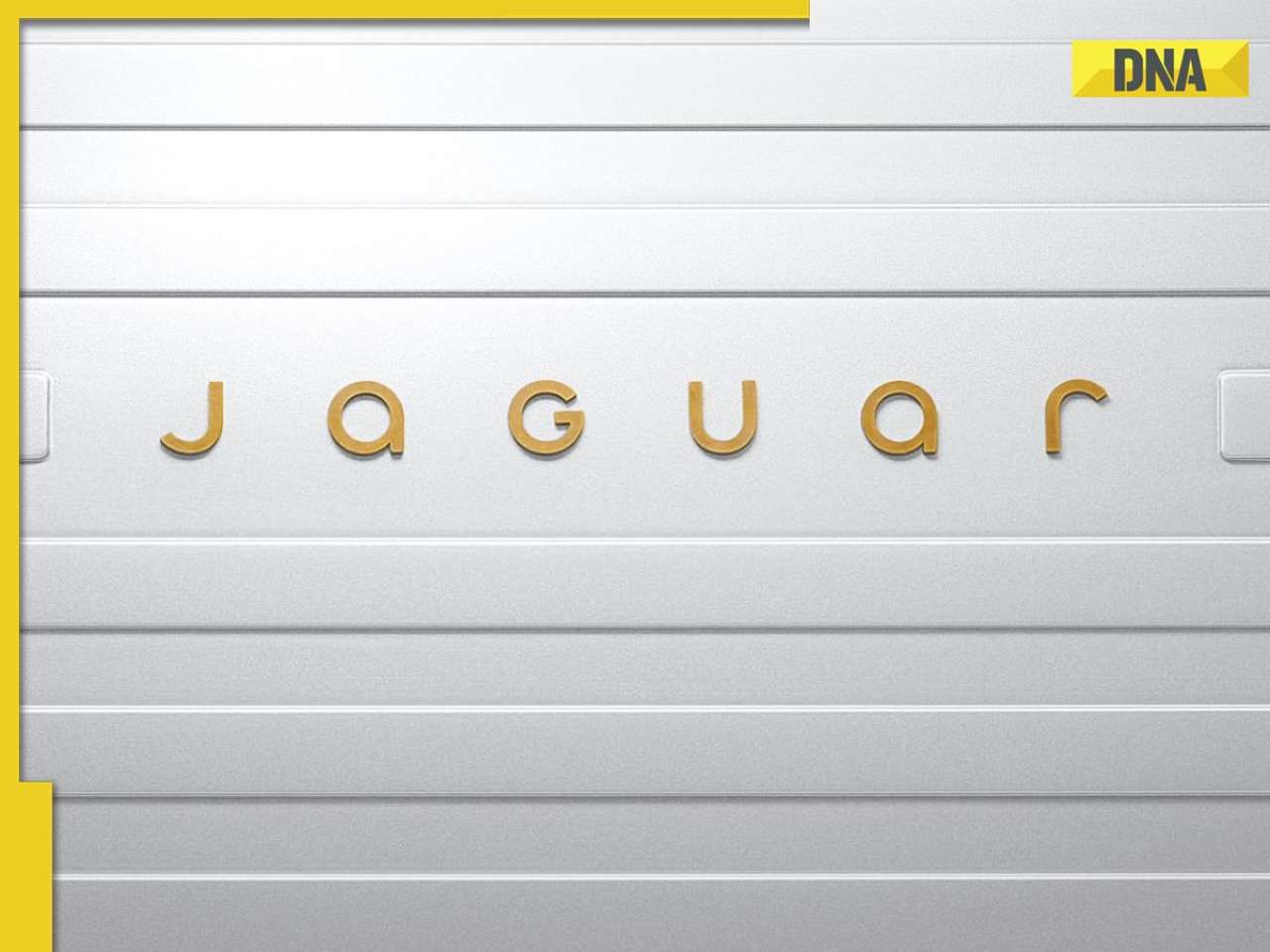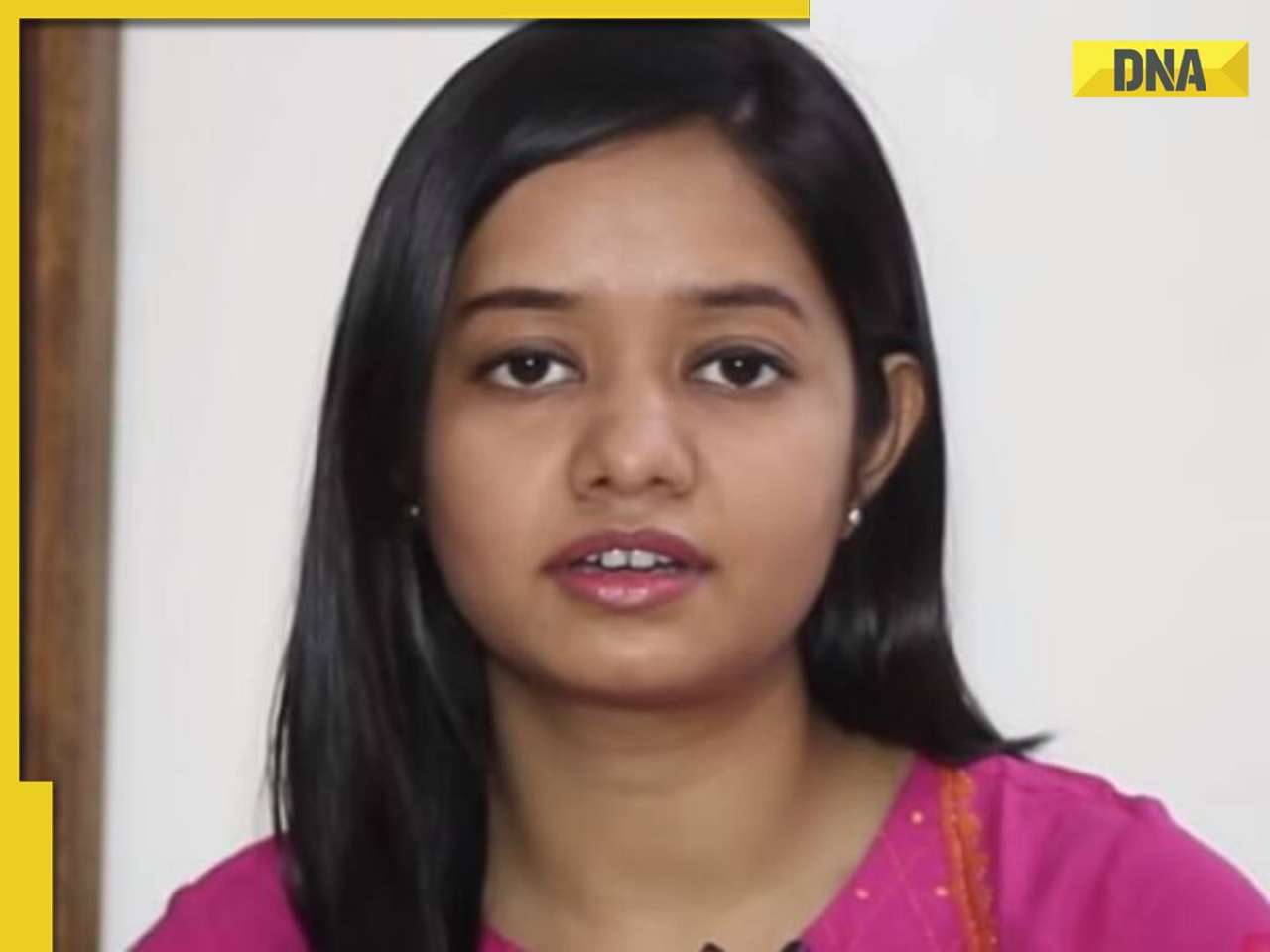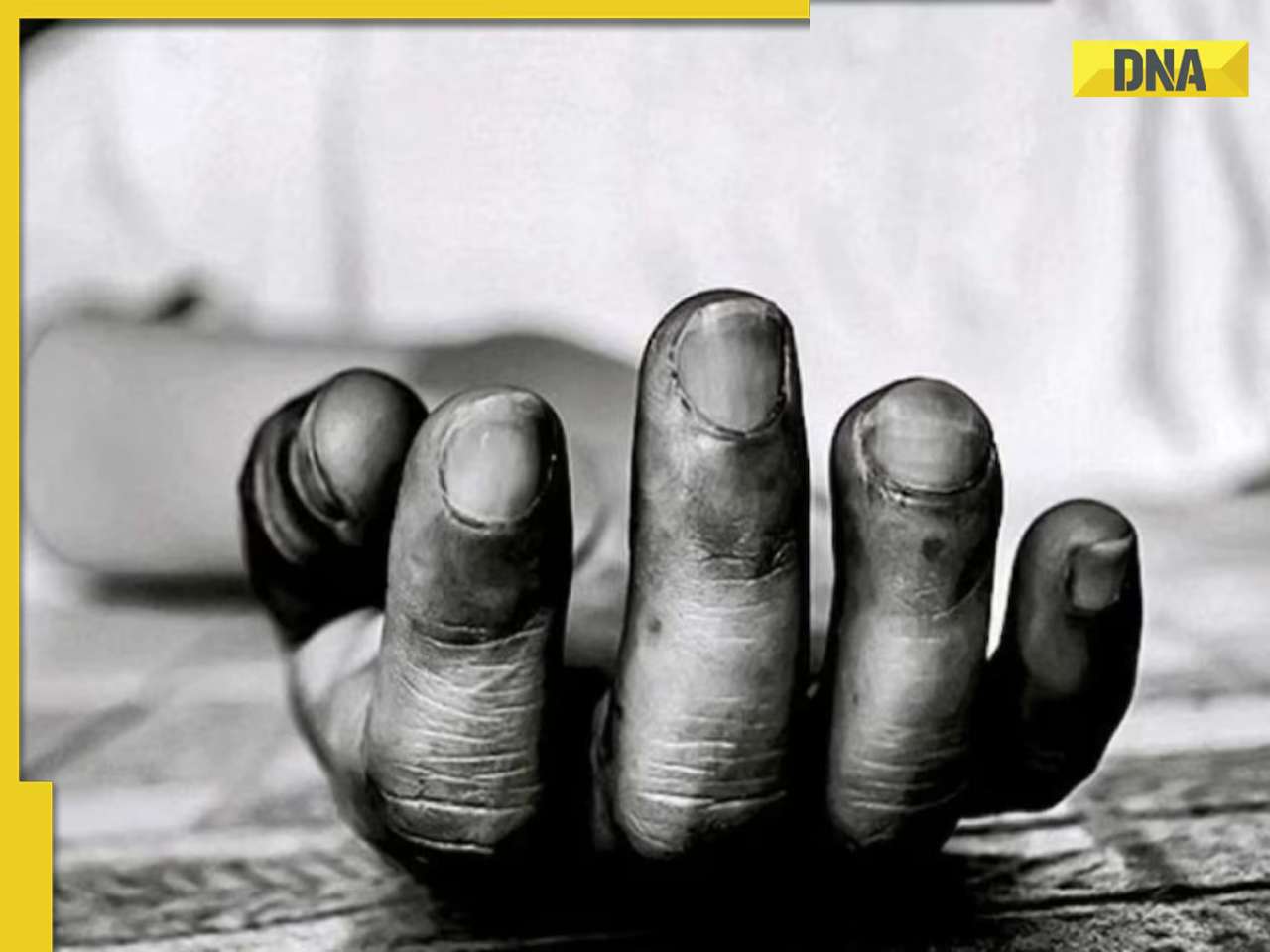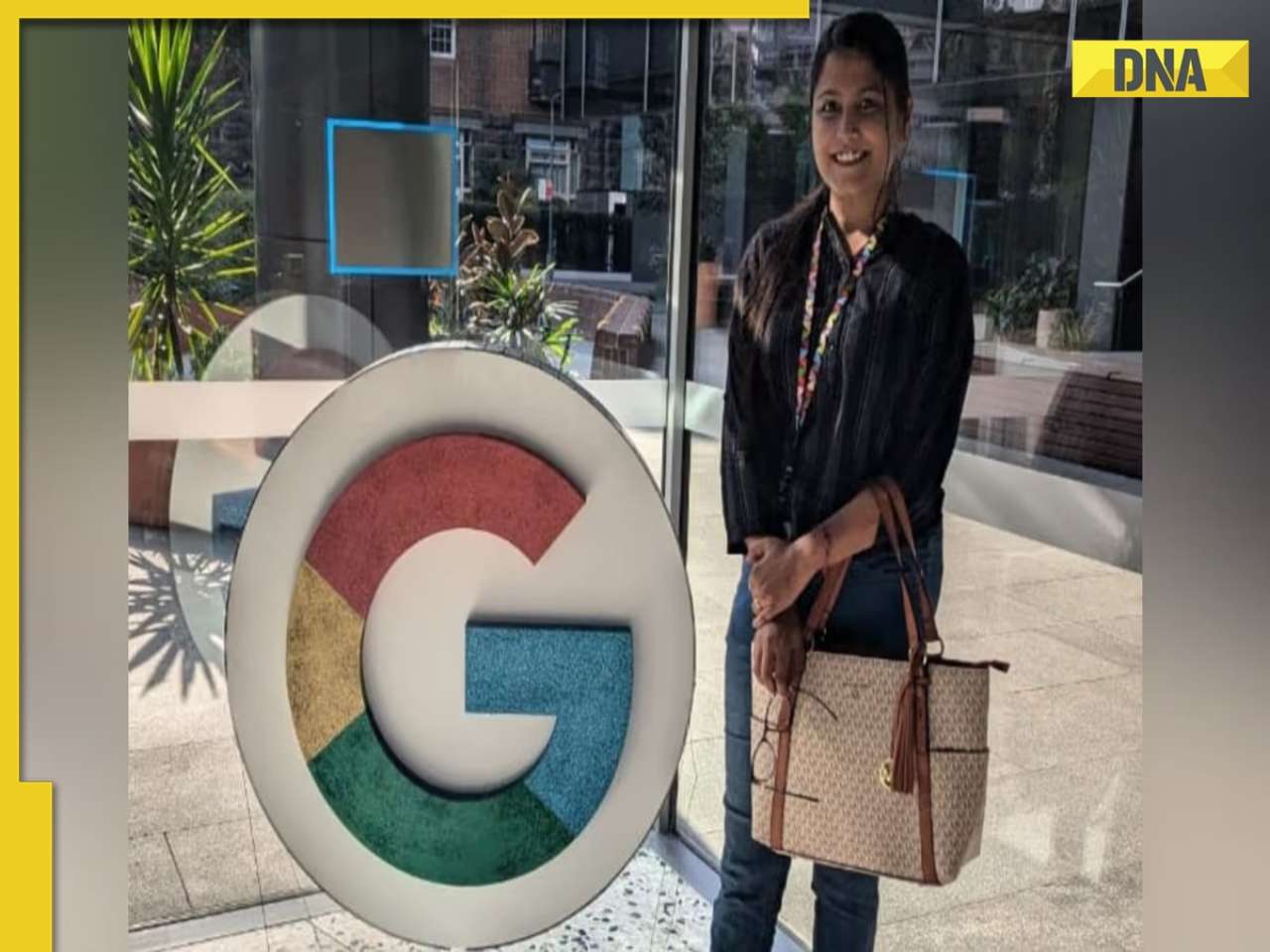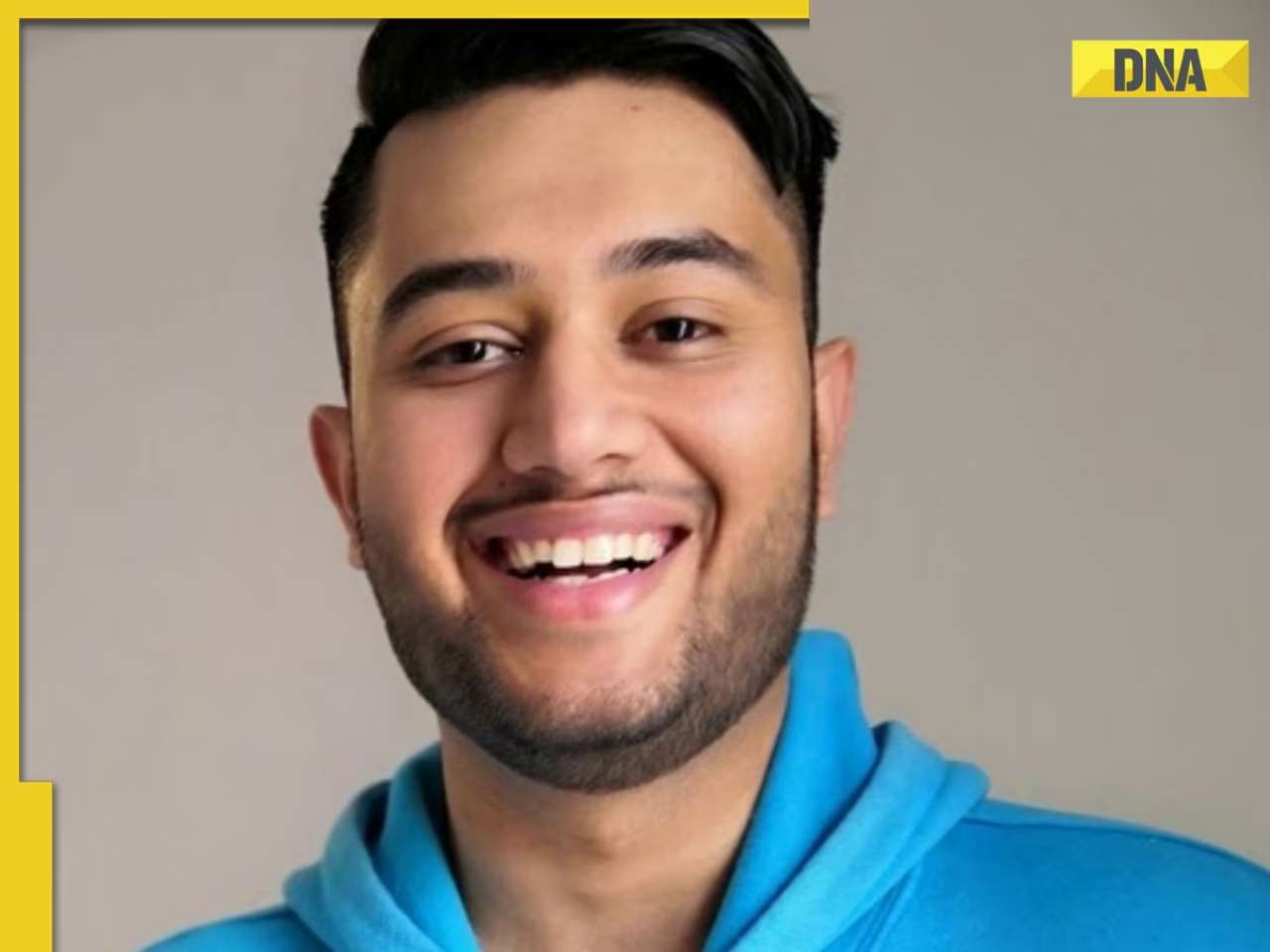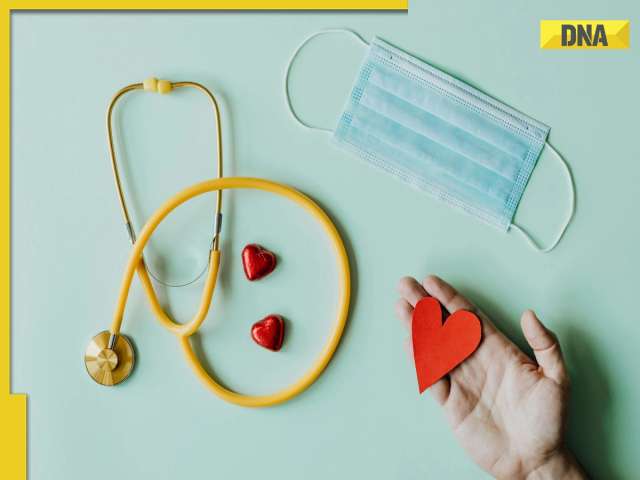- LATEST
- WEBSTORY
- TRENDING
SOCIAL MEDIA
Android, iPhone or desktop: Here's how you can update your Facebook name hassle free
Follow these easy steps to update your name on Facebook.
TRENDING NOW
Today, Facebook is one of the most popular social platforms globally, with millions of users utilizing it to engage with a diverse network of people, from closer connections with school friends, and family members to coworkers. Our Facebook profile serves as a significant part of our online identity, playing a crucial role in shaping our digital presence and interactions.
Given the platform's widespread use and impact on our relationships, the ability to update and manage our name on Facebook becomes essential for maintaining an accurate and reflective online persona.
However, before beginning the process it is important to note that gone are the days when Facebook allowed funky capitalizations or numbers, now your Facebook profile name should align with reality, i.e. it should be a mirror of what’s on your government-issued ID.
According to Facebook’s updated guidelines, the user is not permitted to include the following names as your name:
- Unusual symbols and numbers
- Unwanted capitalization and repeating characters
- Repeating punctuations
- A mix of characters using multiple languages
- Professional, religious, insulting titles.
- Phrases, unusual words of any kind
- Suggestive, offensive, and repeating words
How to edit your name on Facebook?
Change or edit your name on Facebook with these simple steps.
On Android
Step 1: Go to the Menu, then Settings & Privacy.
Step 2: Click on the Settings.
Step 3: Tap on Personal and Account Information.
Step 4: Tap on your name, change it, and tap the Review Change button.
Step 5: Enter your password to confirm the changes
Step 6: Then click on the Save Changes option.
On iPhone
Step 1: Click the Menu; tap Settings & Privacy, then tap Settings.
Step 2: Tap on Personal Information under Account Settings.
Step 3: Click on your name, change it, and tap on the Review Change button.
Step 4: Confirm your password and tap on the Save Changes button.
On Desktop
Step 1: Log in to your account.
Step 2: Click the drop-down arrow available at the top right corner.
Step 3: Go to Settings & Privacy, then Settings.
Step 4: Now click the General tab on the left.
Step 5: Then click the Edit option next to your Name.
Step 6: Change your name, and then click Review Change.
Facebook keeps changing its policies frequently so while updating your name on Facebook it is important to follow the updated guidelines.
The DNA app is now available for download on the Google Play Store. Please download the app and share your feedback with us.


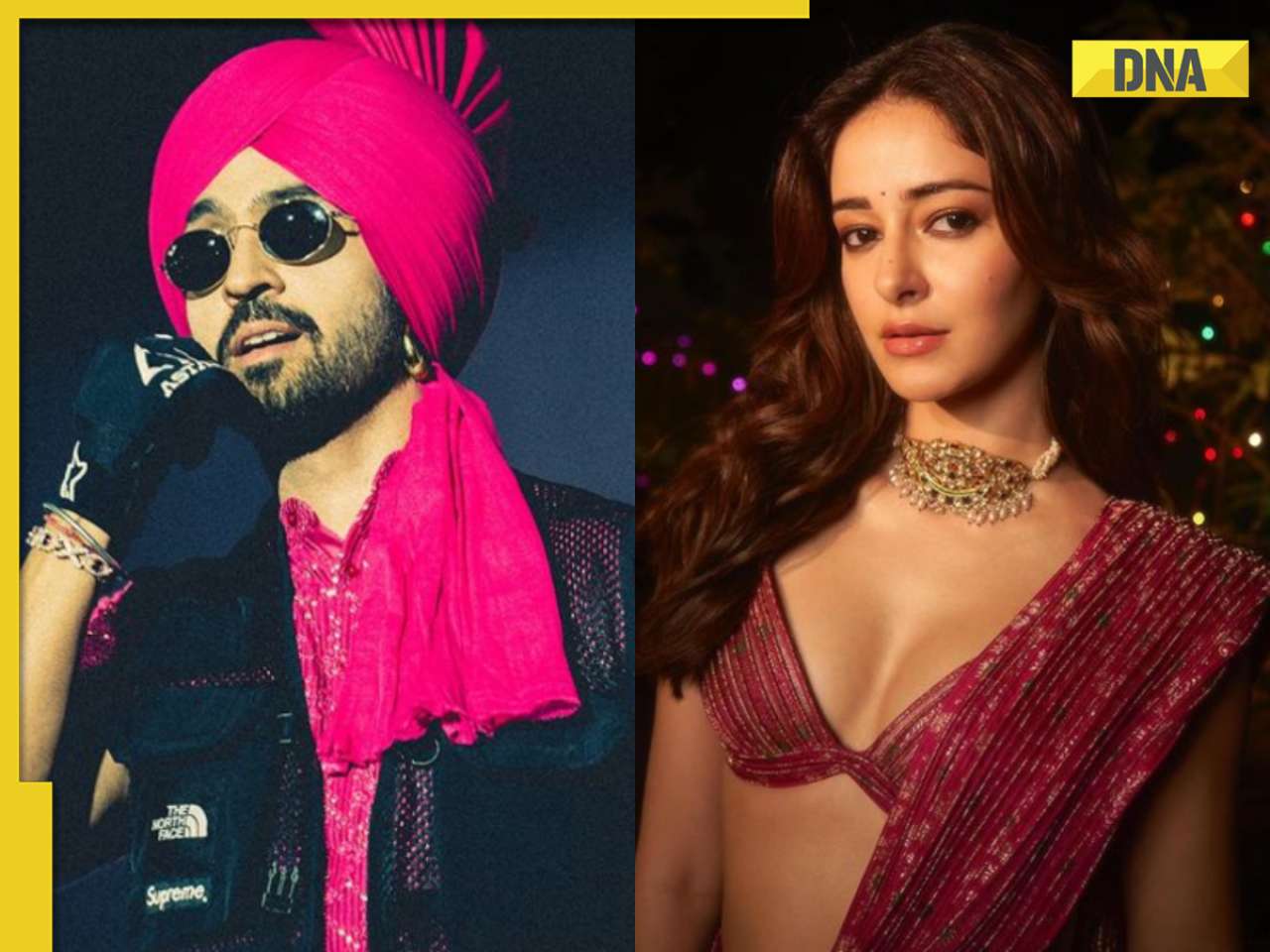




)
)
)
)
)
)
)
)
)
)
)
)
)
)
)
)