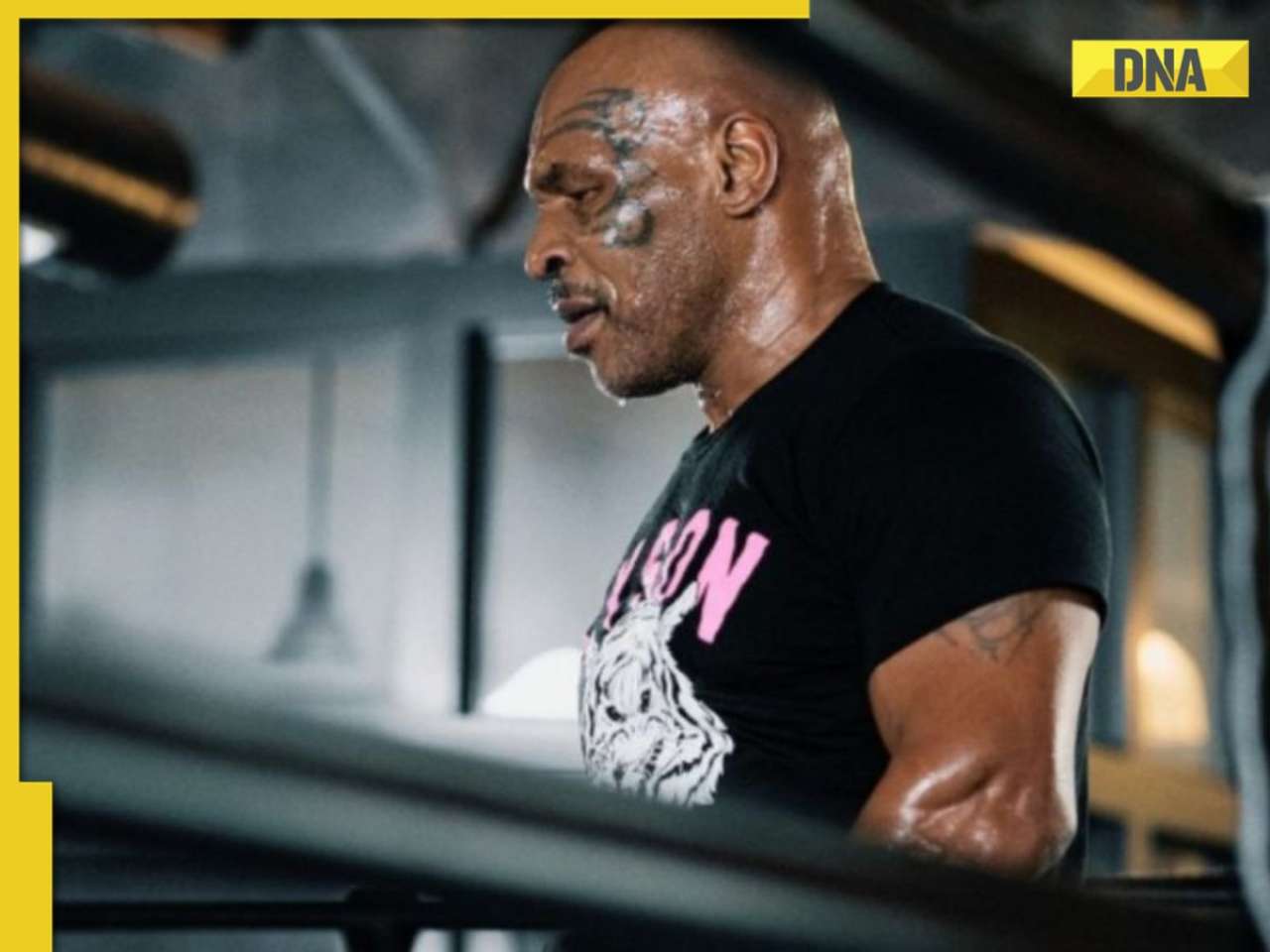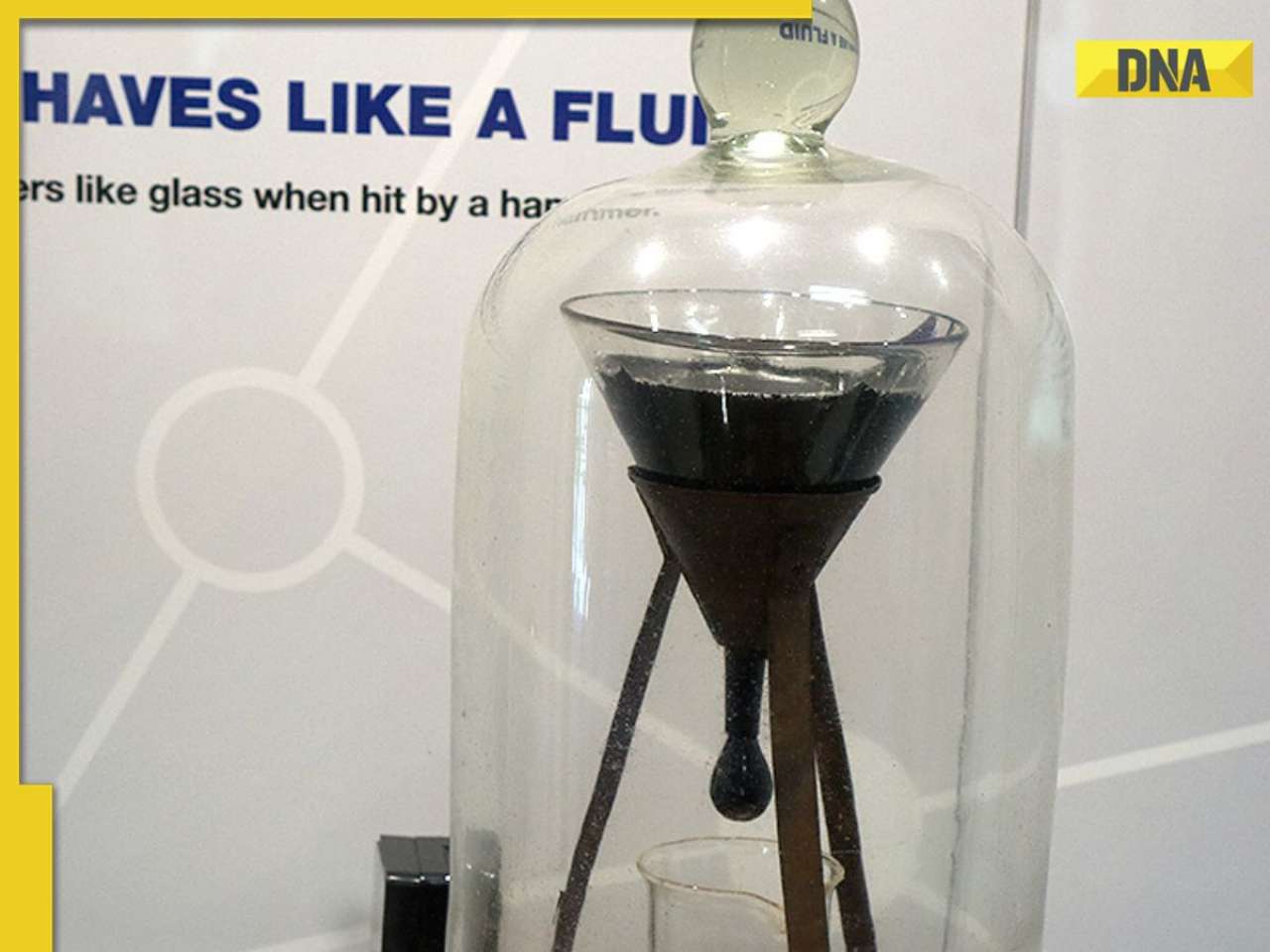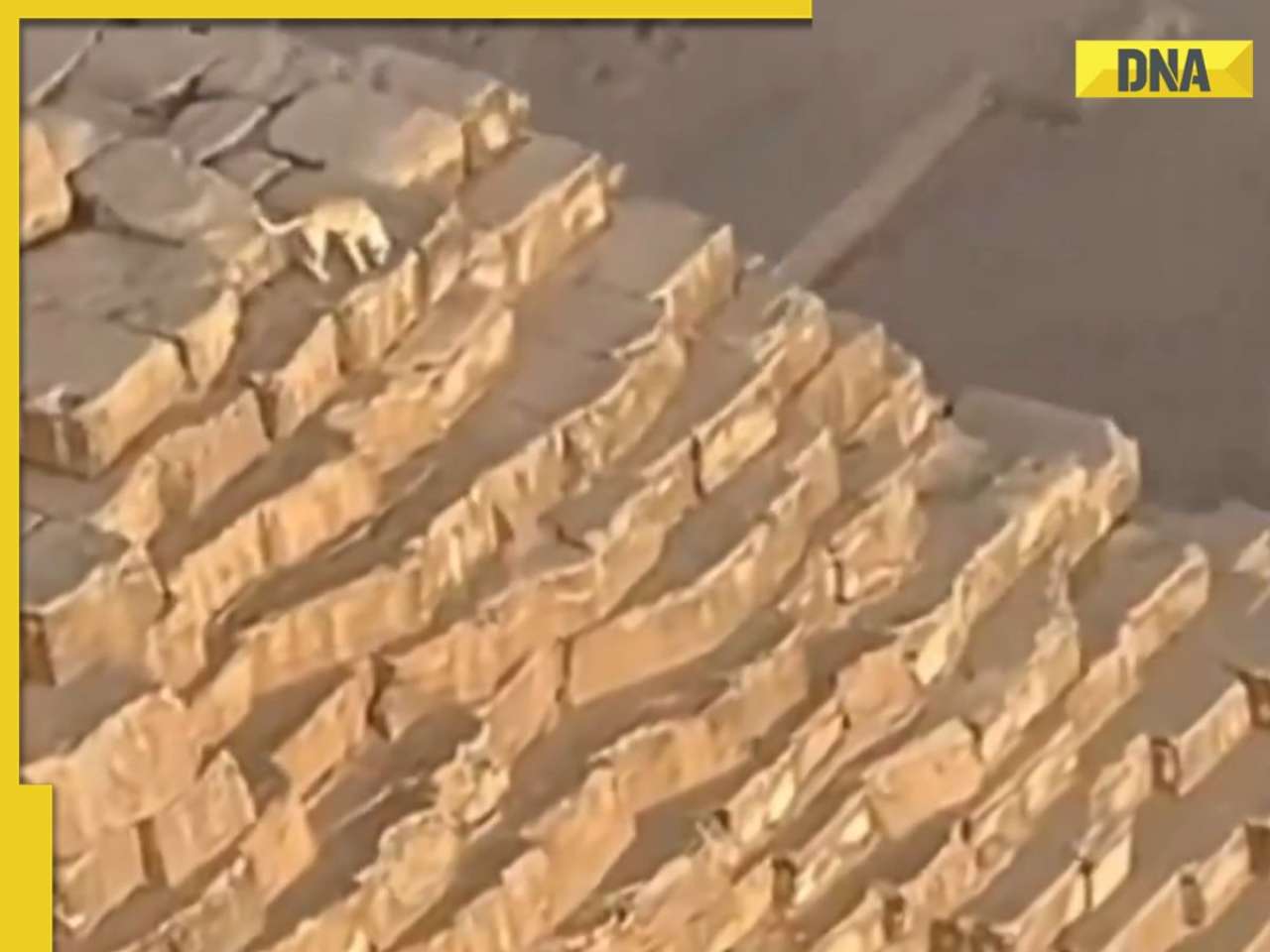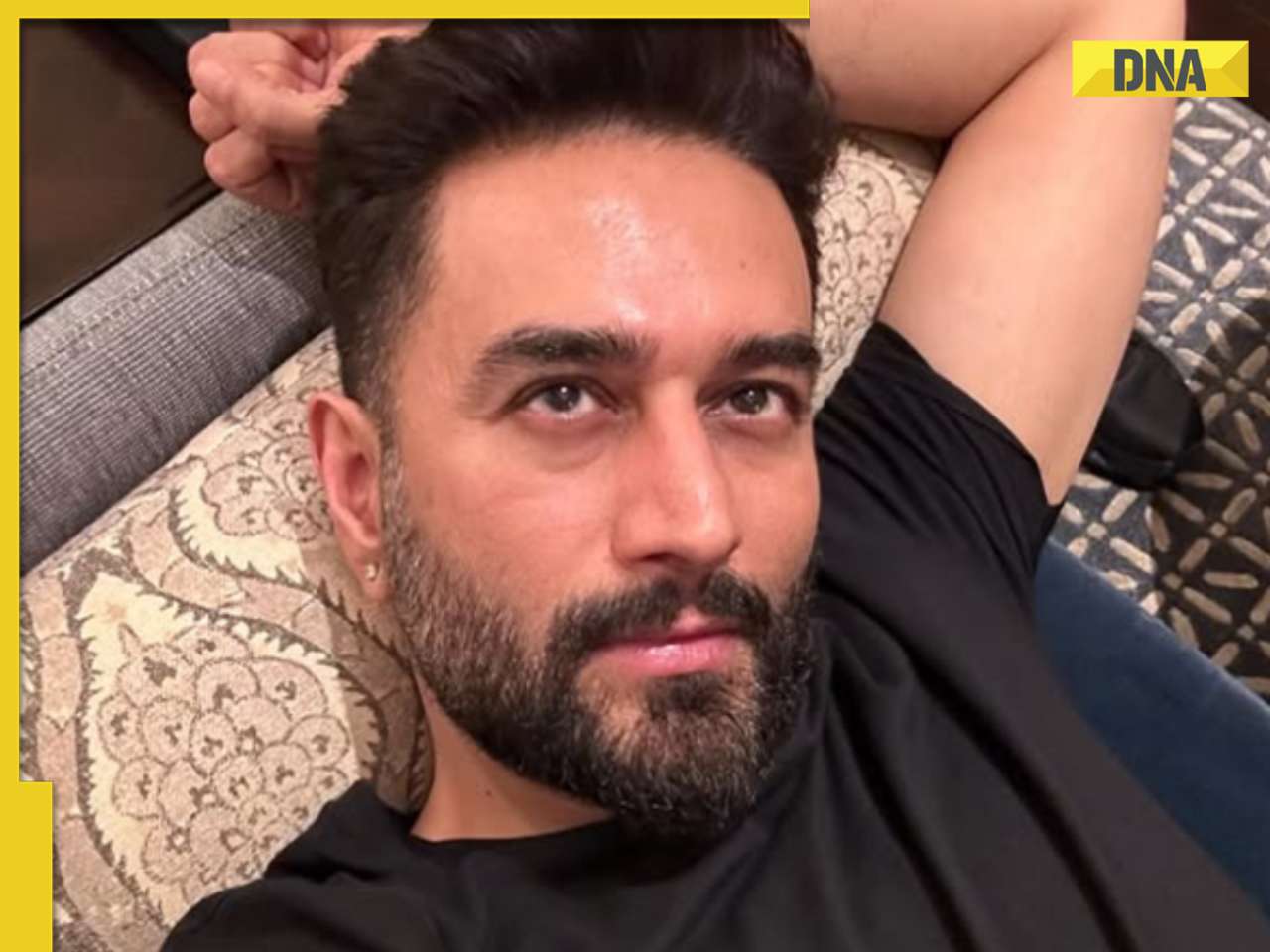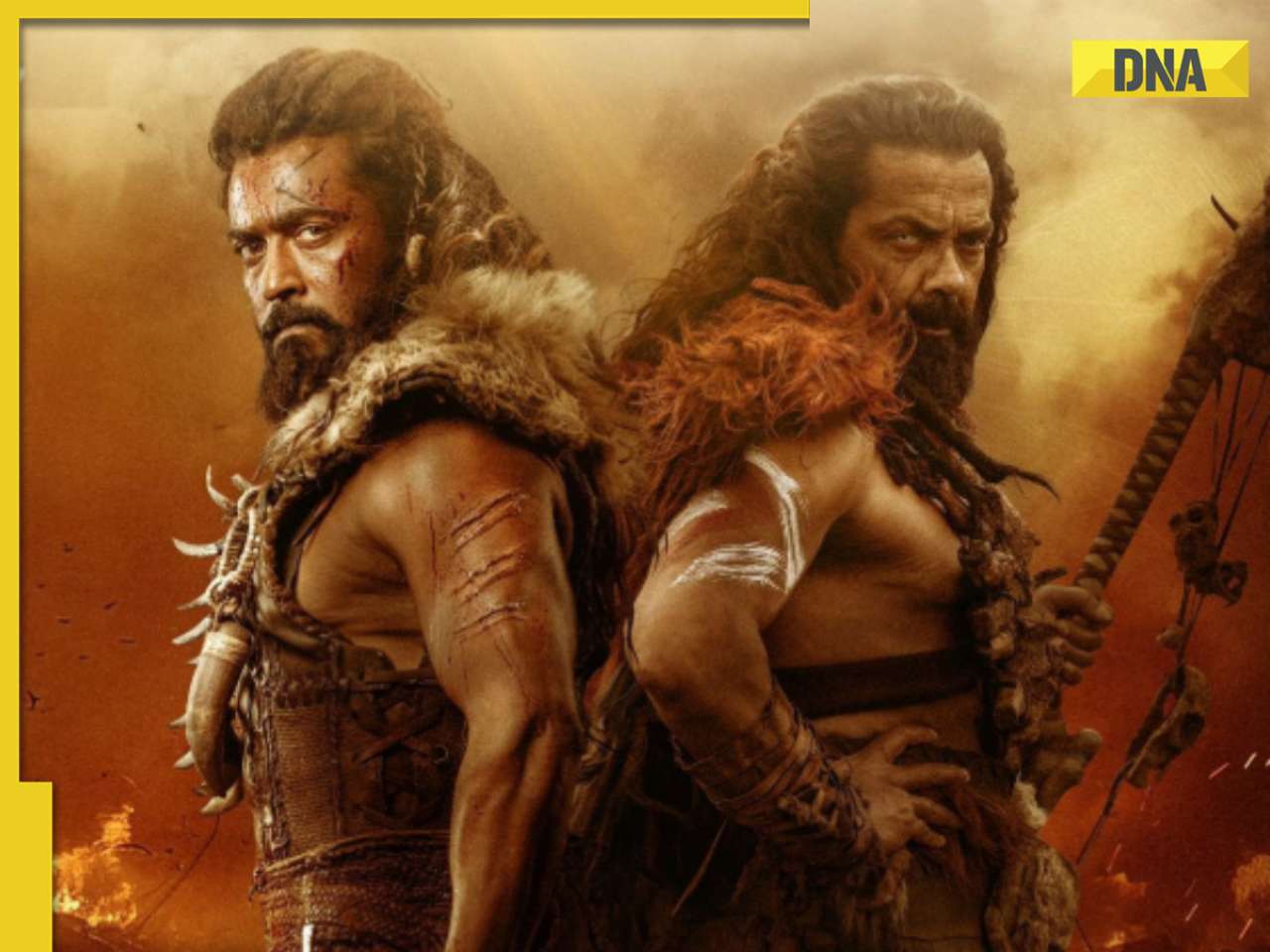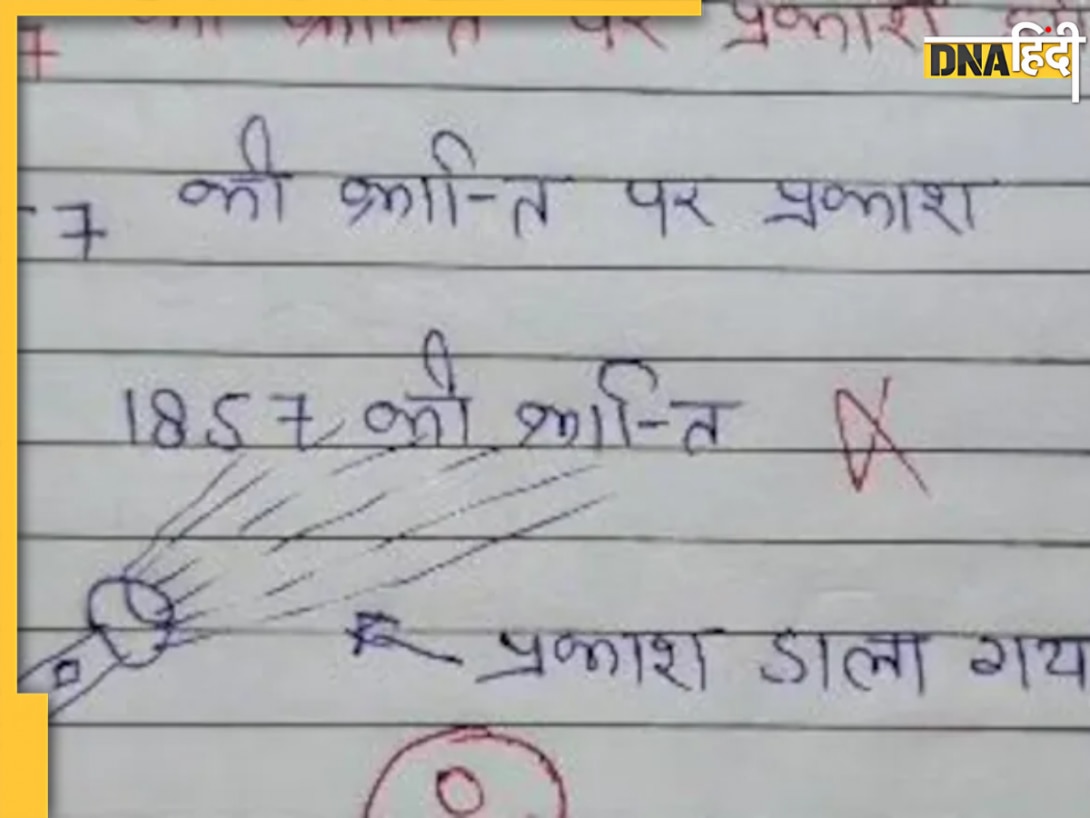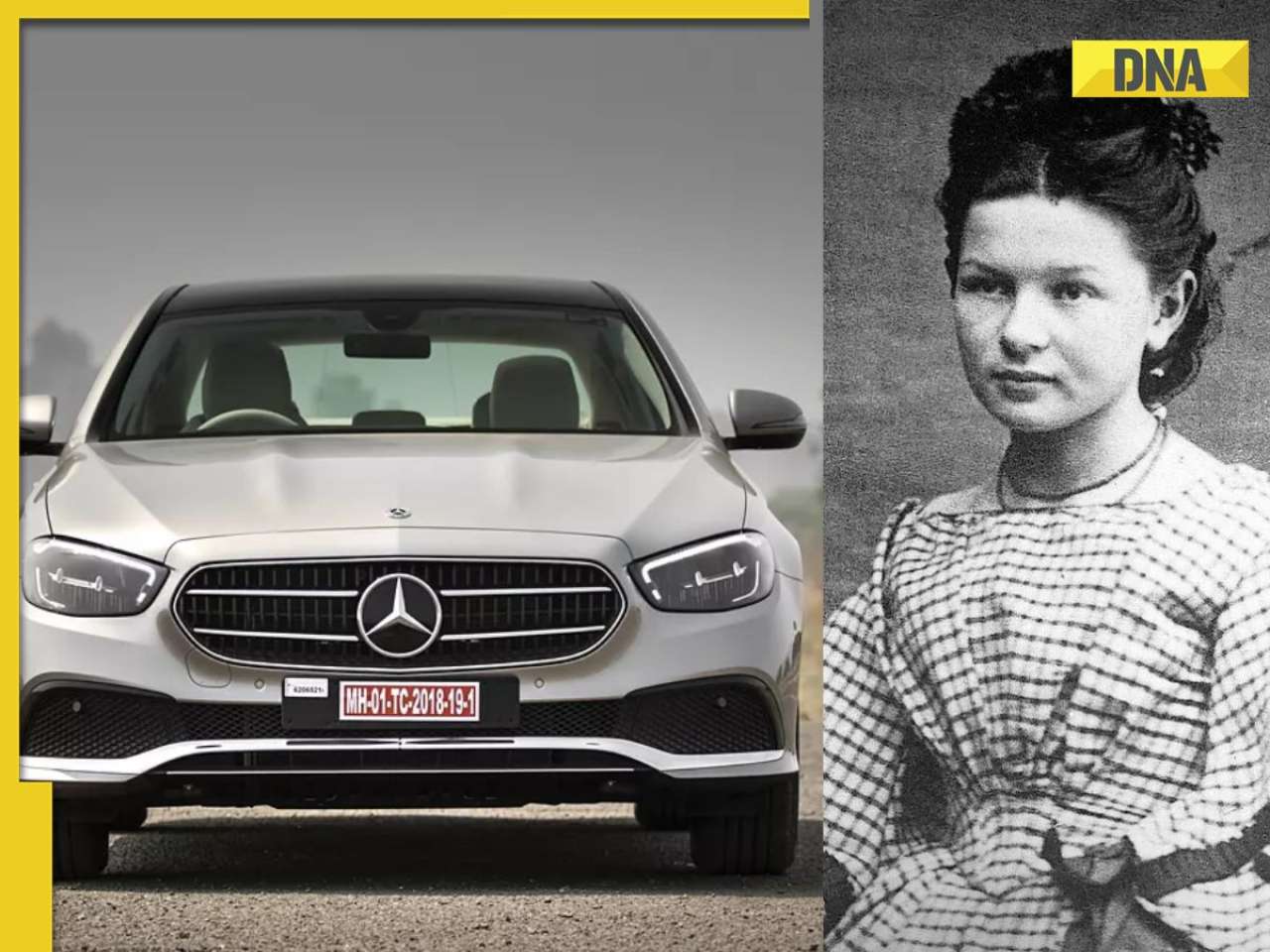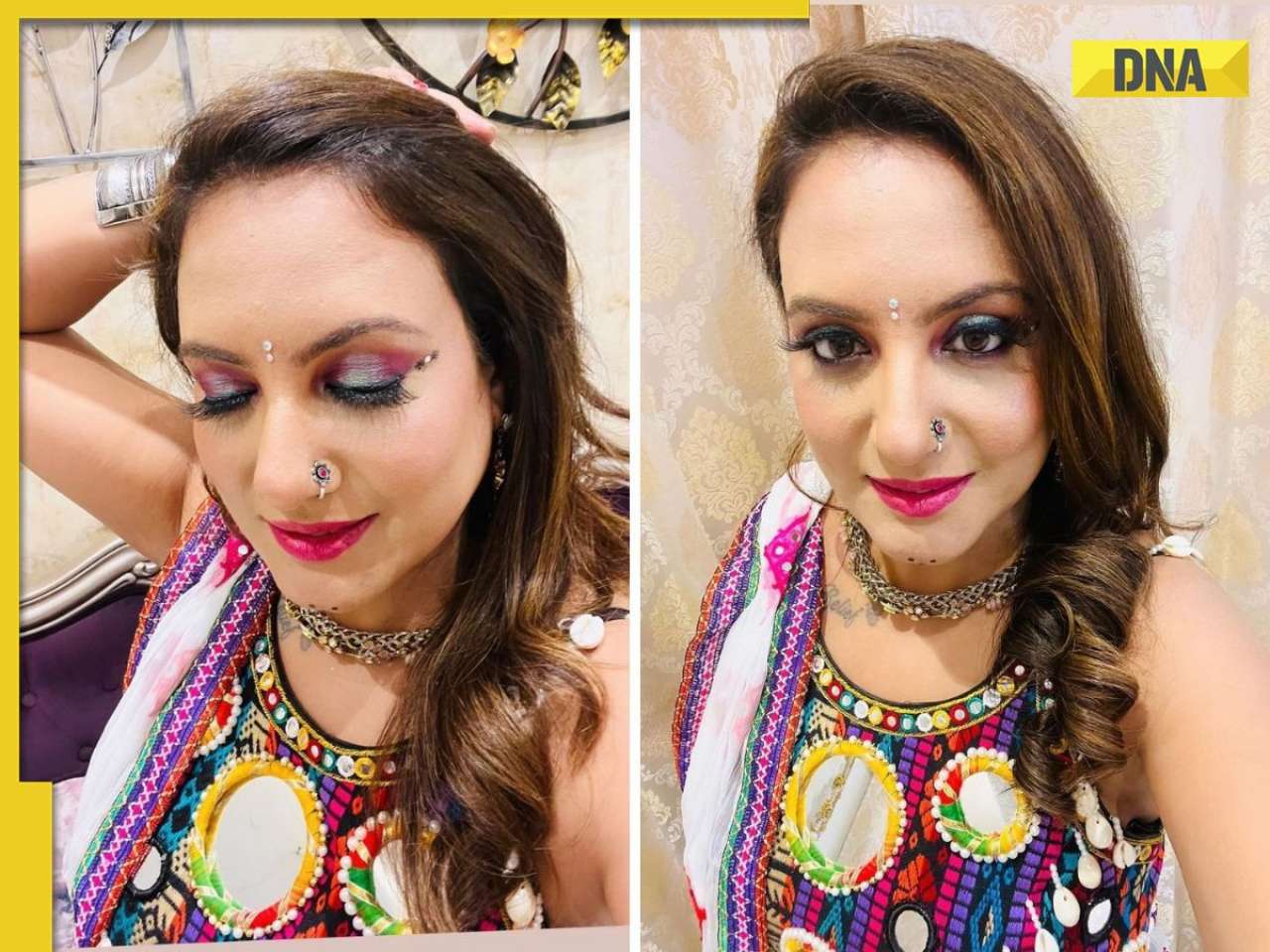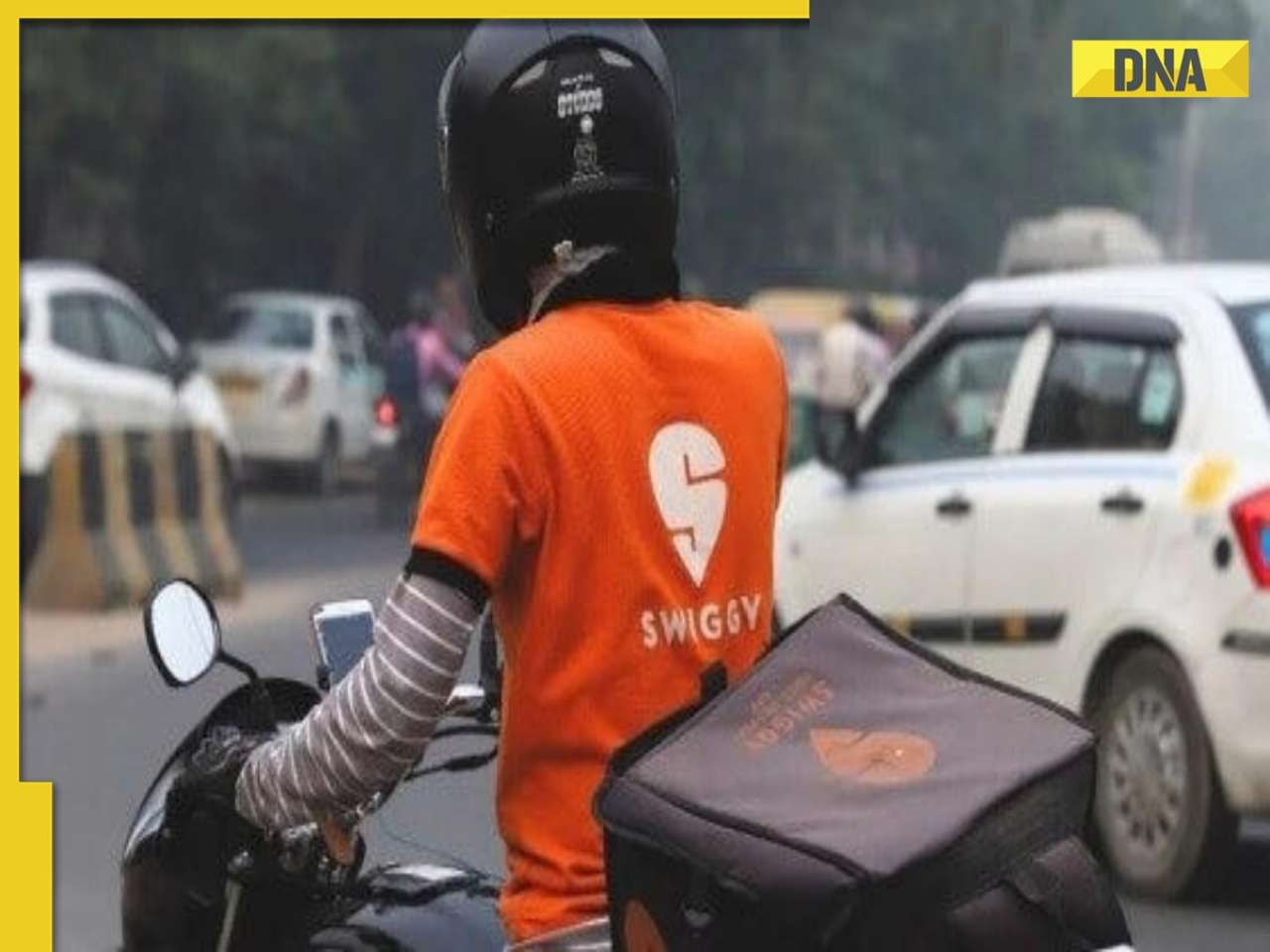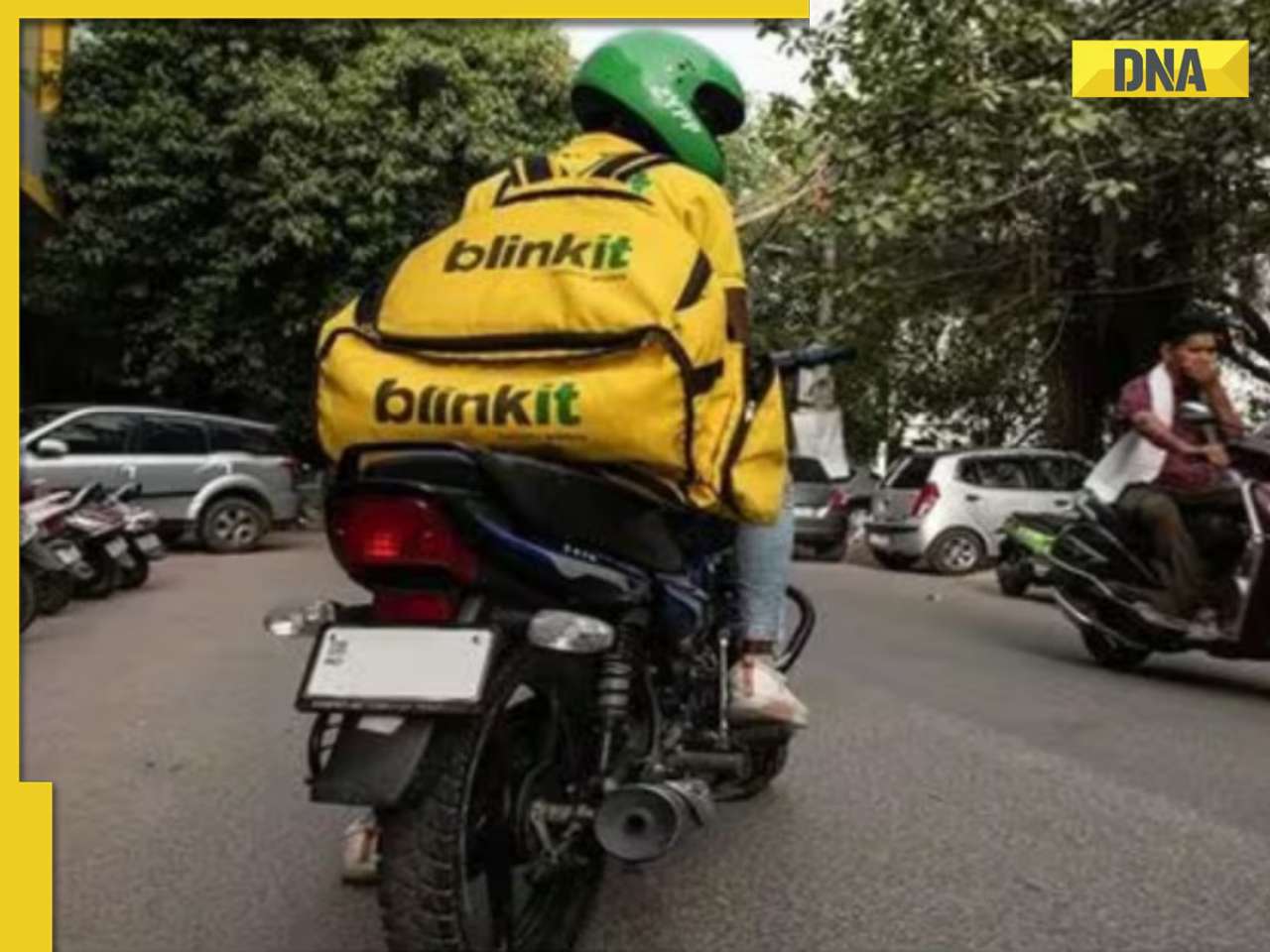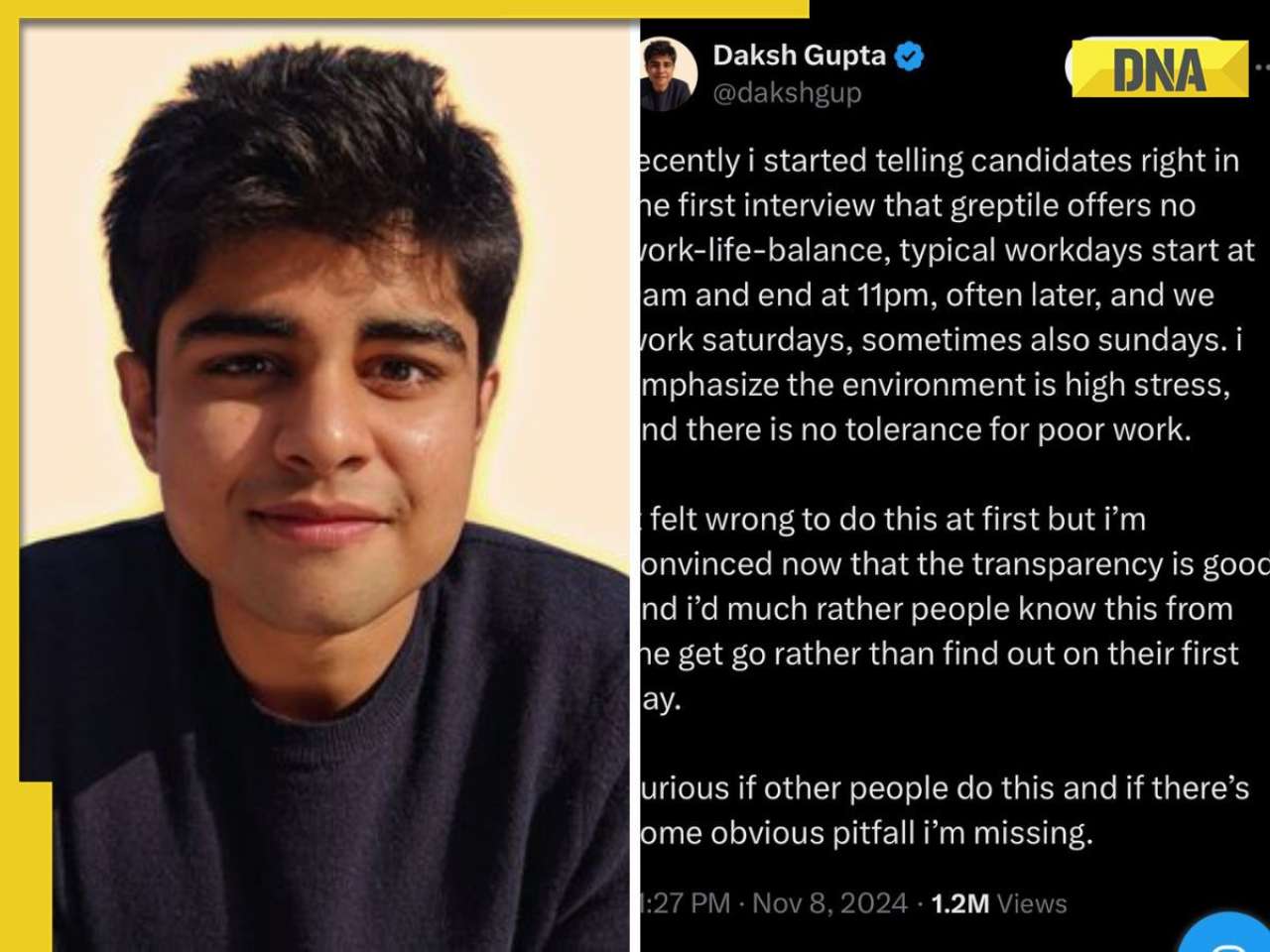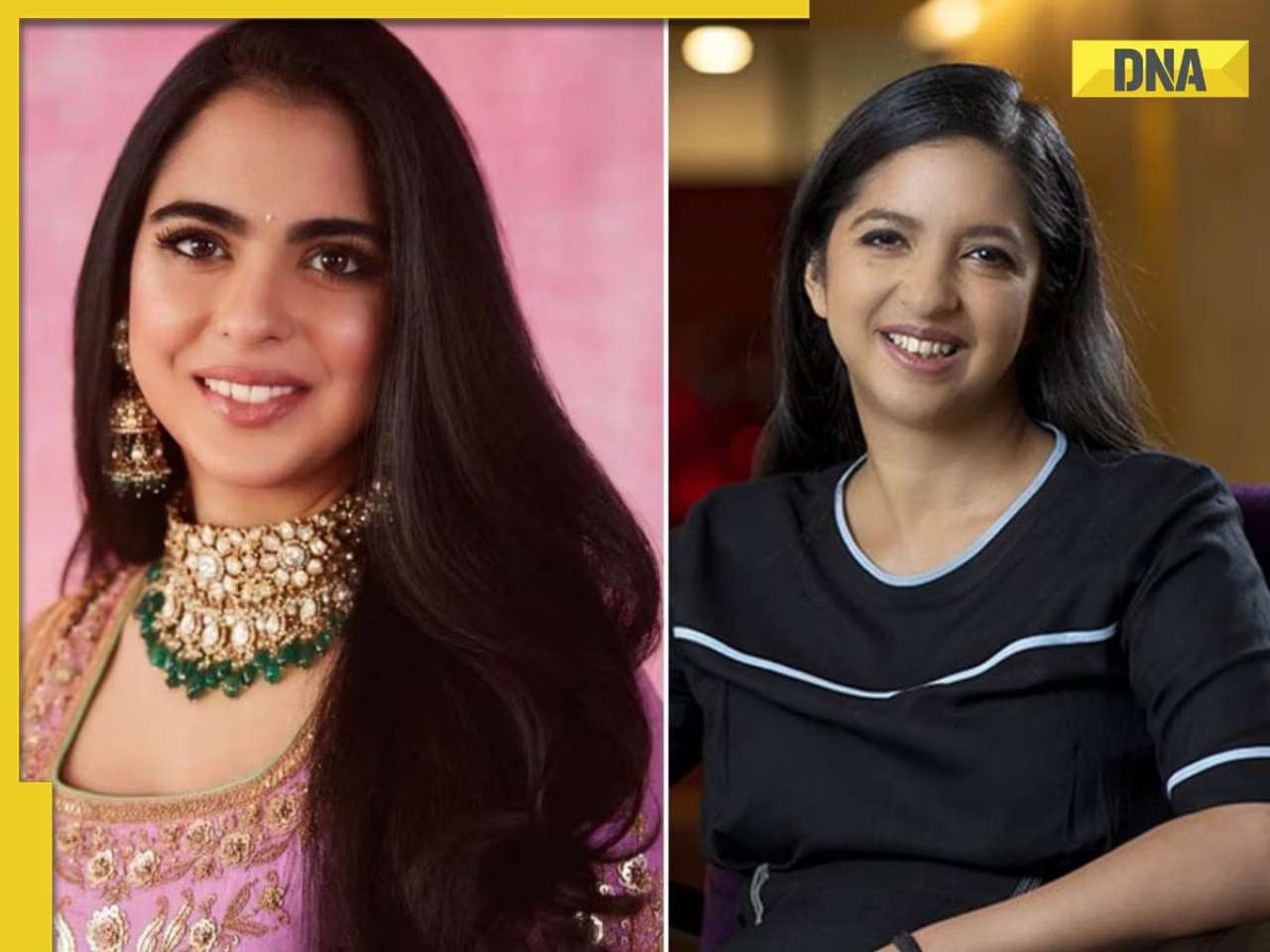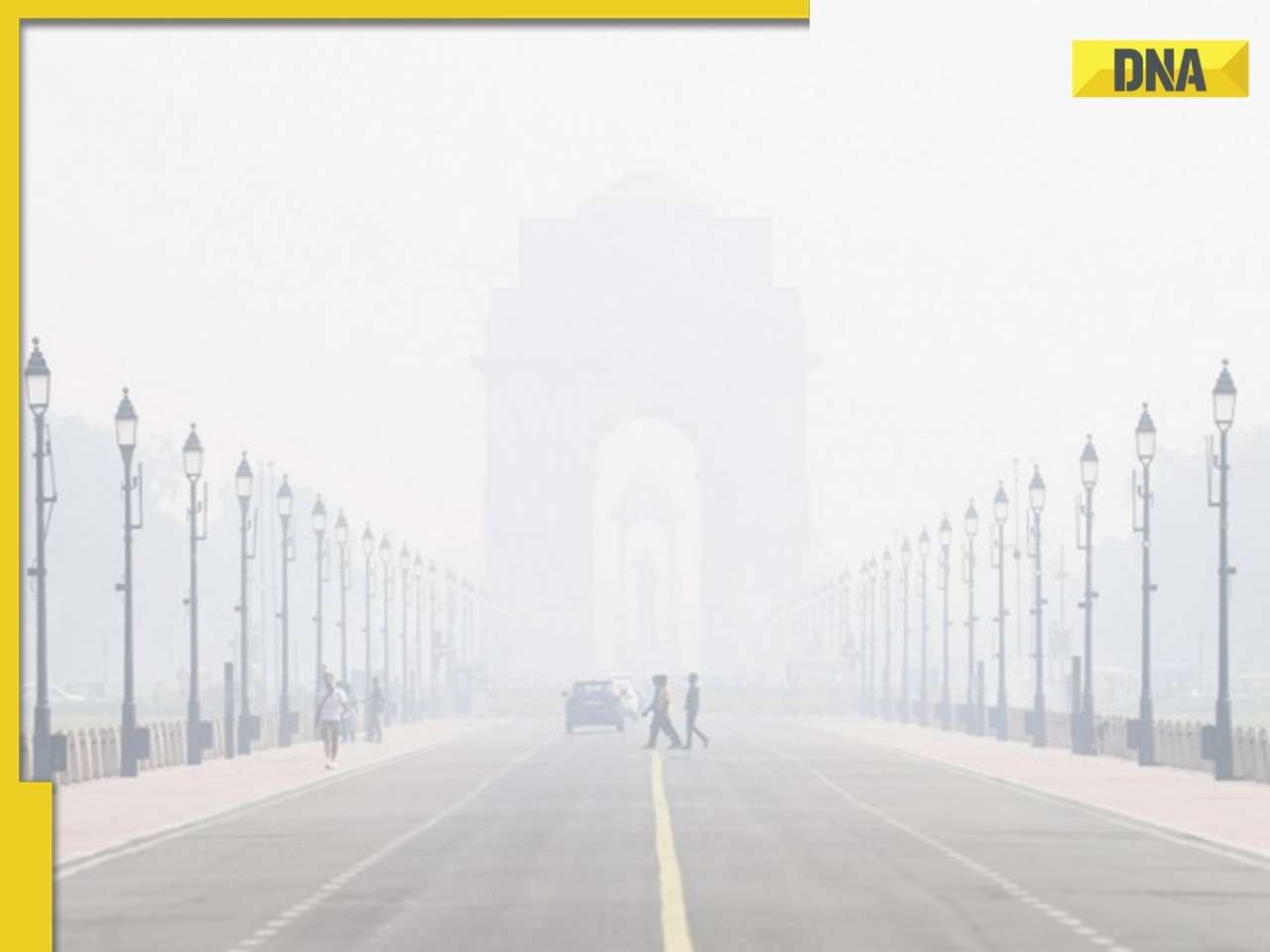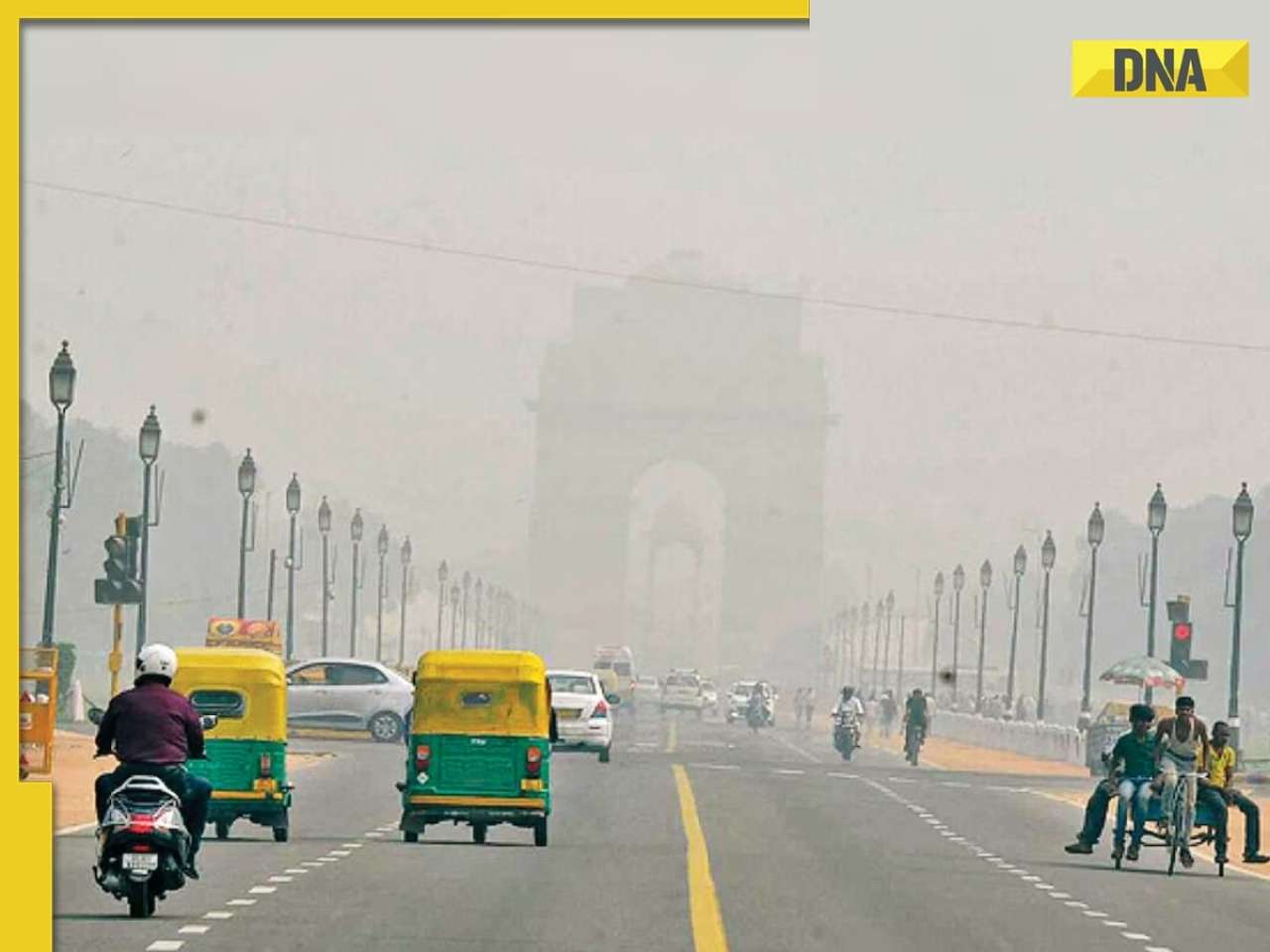- LATEST
- WEBSTORY
- TRENDING
TECHNOLOGY
How to download and install Telegram, step-by-step guide
Check out a step-by-step guide on how to download and install Telegram.
TRENDING NOW
Telegram is a cloud-based messaging platform that guarantees privacy, security, and speed. Telegram can be installed on any device, whether it is an Android or an Apple device. It also syncs all of your devices and offers end-to-end encryption.
The best thing about Telegram is that it can simultaneously be used on numerous devices since all of the chats are constantly updated across all of your devices on the cloud.
How to install Telegram on an Android phone, step-by-step guide:
Step 1: Launch the Google Play Store app. This software is available on all Android smartphones.
Step 2: Find telegram using the search box at the top of the screen. Enter 'Telegram' in the search bar. You'll notice an application with a paper aeroplane-themed logo against a blue background. Click on it.
Step 3: Select 'Install', you will then notice a green button just beneath the app's name. It is the install button. To initiate installing the app, tap on it.
Step 4: Tap 'open' to access. You will need to wait until the application has finished downloading. After that, two buttons will appear beneath the application's name. Uninstall button on the left, and open located on the right.
Step 5: The last step is to click open, which will start your application.
How to register on Telegram:
You may install the Telegram app on an Android smartphone with ease by following these easy instructions. Open the Telegram app when it has successfully downloaded to your Android device to see a message saying "start messaging." Your mobile number will then need to be entered when you click it.
After that, Telegram will text your phone a verification code. Put this code in. Type your first and last names after that (optional), you can randomly put any name or user as per your fancy. Your account should have a profile picture, doesn't need to be your picture. Your Telegram account is now successfully set up.
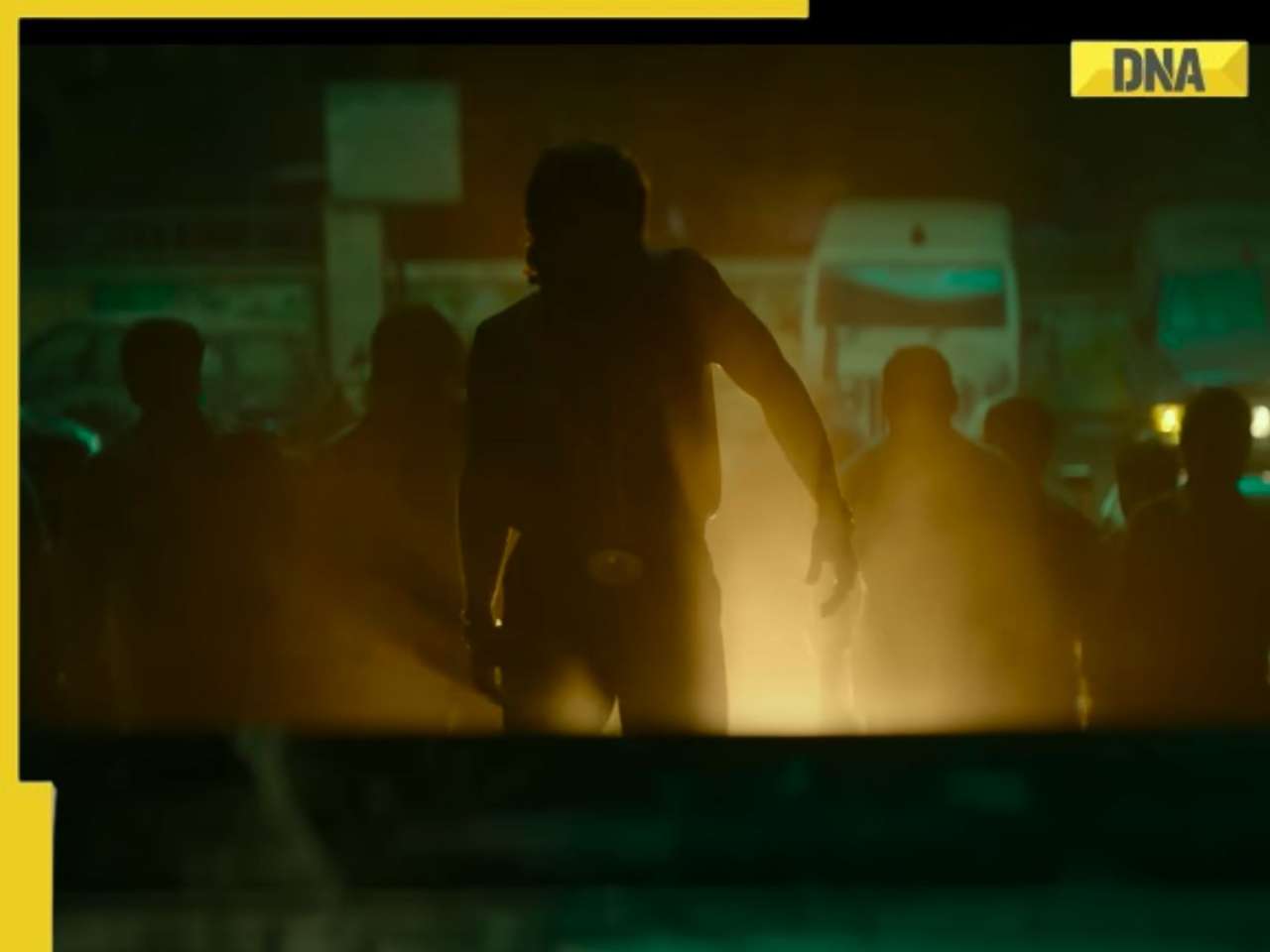
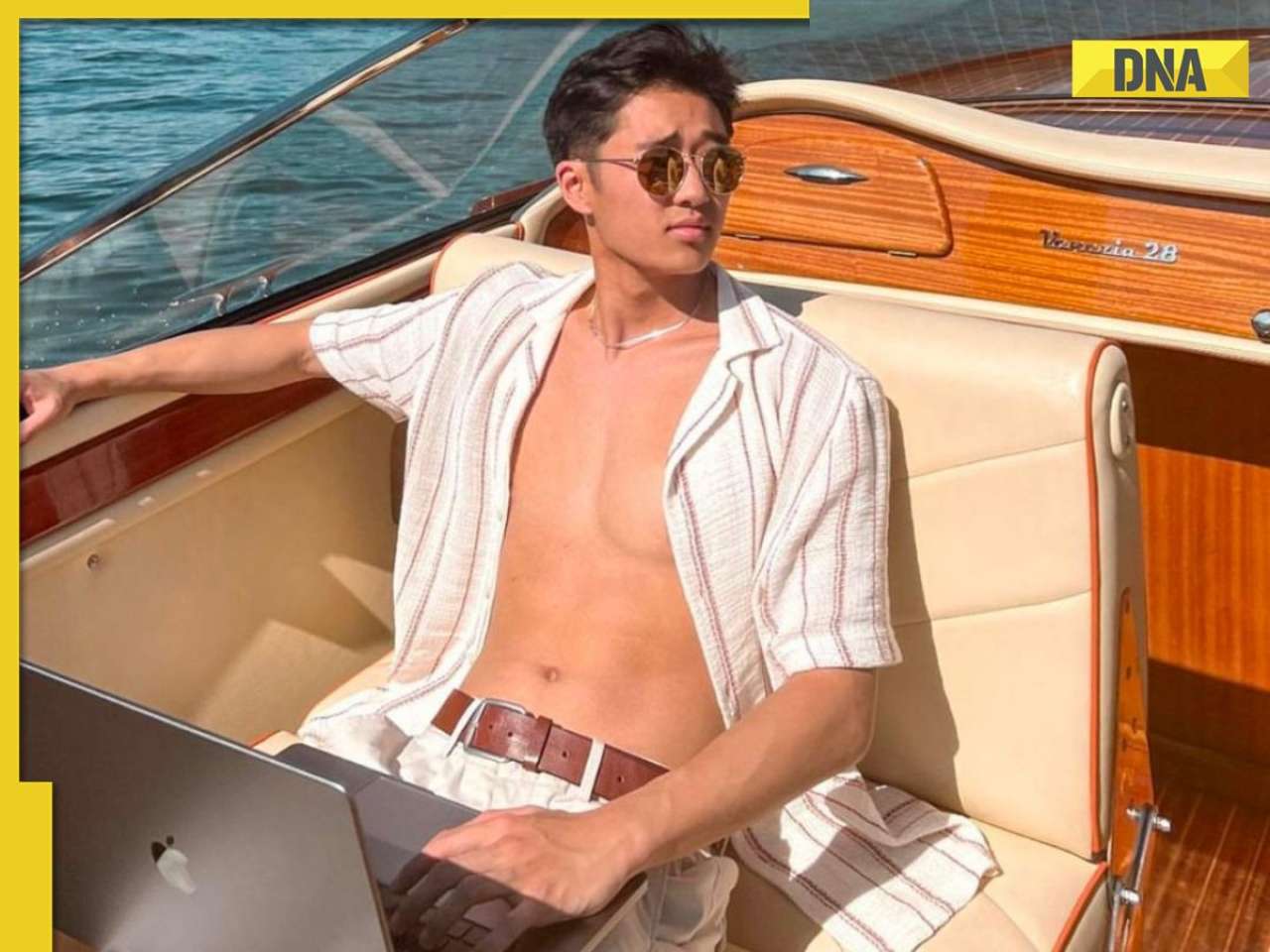





)
)
)
)
)
)
)
)
)
)
)
)
)
)
)
)