By following these steps, you can speed up your laggy Apple iPhone.
Apple iPhone does such a fantastic job at organising its own data that we tend to take its tidiness for granted. In spite of this, you may find that it gradually slows down and becomes less efficient as time's usage increases.
In any case, this How To Make iPhone Faster tip may be useful if you suspect your phone is running slow. It's compatible with all iPhone models, including the newest iPhone 12/12 Pro/Pro (Max)/12 mini, as well as the iPhone 13/12/11/XS/XR/X.
Get rid of large apps
If your iPhone is operating sluggish, it may be because an app is using up more space than you realise. If you want to speed up your iPhone again, you may erase them with the help of this instruction.
Delete old photos, videos, and music
With time, your iPhone's storage will fill up, and just like with large apps, you won't have enough room for everything. You may either remove some unnecessary files or copy them to a computer or another safe location.
Make sure Safari's cache is empty
Caches accumulate rapidly while using Safari on an iPhone daily. Furthermore, caching is widely acknowledged as a major contributor to the iPhone's sluggish performance.
Shut down all apps in the background
While the iPhone's operating system and hardware do a superb job of processing data, having too many applications open at once might slow it down. You must turn off those that are now not in use.
Also, READ: Apple iPhone owners report Face ID issues after iOS update, know more
Activate manual updates instead of automated ones
You probably didn't even realise that this was a potential cause of your iPhone's sluggishness, and that the cloud may have the same effect on Use this to disable it: To disable automatic updates, go to Settings, then scroll down to "App and iTunes Stores," then press "Off."
Turn Off Your Device's Location Services
In the event that you have enabled location services on your iPhone, the device will poll its network for your location at regular intervals. That being said, your iPhone may become unresponsive, overheat, or become stuck if the quality of your network is inadequate. You may turn this function off if it's not needed: Options > Privacy > Location Services You may disable it altogether, or only for certain applications, if that works better for you.
![submenu-img]() Rohit Sharma: The True Epitome of Leadership in the Cricket World
Rohit Sharma: The True Epitome of Leadership in the Cricket World![submenu-img]() Nature's Powerhouse For Even Skin Tone: Blossom Kochhar Aroma Magic Introduces Anti-Pigmentation Glossy Pack
Nature's Powerhouse For Even Skin Tone: Blossom Kochhar Aroma Magic Introduces Anti-Pigmentation Glossy Pack![submenu-img]() Chef Vikas Khanna sends a special video to Rachana Shah and Rhythm Wagholikar
Chef Vikas Khanna sends a special video to Rachana Shah and Rhythm Wagholikar![submenu-img]() Meet world's richest actor, has only one hit, richer than Shah Rukh Khan, Tom Cruise, his net worth is of $1.4 billion
Meet world's richest actor, has only one hit, richer than Shah Rukh Khan, Tom Cruise, his net worth is of $1.4 billion![submenu-img]() Watch: West Indies spinner Zaida James gets hit on face during Women's T20 World Cup 2024 match
Watch: West Indies spinner Zaida James gets hit on face during Women's T20 World Cup 2024 match![submenu-img]() Haryana Elections: हरियाणा में वोटिंग आज, 2 करोड़ वोटर 1031 उम्मीदवारों की किस्मत का करेंगे फैसला
Haryana Elections: हरियाणा में वोटिंग आज, 2 करोड़ वोटर 1031 उम्मीदवारों की किस्मत का करेंगे फैसला![submenu-img]() Kolkata Rape-Murder Case: ममता सरकार को मिला 24 घंटे का अल्टीमेटम, मांगें नहीं मानी तो डॉक्टर करेंगे भूख हड़ताल
Kolkata Rape-Murder Case: ममता सरकार को मिला 24 घंटे का अल्टीमेटम, मांगें नहीं मानी तो डॉक्टर करेंगे भूख हड़ताल![submenu-img]() IND vs NZ: विमेंस टी20 वर्ल्ड कप में बवाल, अंपायर ने की टीम इंडिया के साथ बेईमानी; कोच-कप्तान को आया भयंकर गुस्सा
IND vs NZ: विमेंस टी20 वर्ल्ड कप में बवाल, अंपायर ने की टीम इंडिया के साथ बेईमानी; कोच-कप्तान को आया भयंकर गुस्सा![submenu-img]() Dragunov Sniper Rifle: इसे Khamenei ने यूं ही नहीं पकड़ा, Rifle की अपनी हैं खासियतें...
Dragunov Sniper Rifle: इसे Khamenei ने यूं ही नहीं पकड़ा, Rifle की अपनी हैं खासियतें...![submenu-img]() Narayanpur Encounter: छत्तीसगढ़ के बस्तर में सुरक्षाबलों को बड़ी कामयाबी, 30 नक्सली एनकाउंटर में ढेर
Narayanpur Encounter: छत्तीसगढ़ के बस्तर में सुरक्षाबलों को बड़ी कामयाबी, 30 नक्सली एनकाउंटर में ढेर![submenu-img]() This company overtakes Ratan Tata's firm to become India’s…; it is owned by…
This company overtakes Ratan Tata's firm to become India’s…; it is owned by…![submenu-img]() Mahindra Thar ROXX booking to start from..., check waiting period, details
Mahindra Thar ROXX booking to start from..., check waiting period, details![submenu-img]() BMW launches CE 02 electric scooter in India; price starts at Rs…
BMW launches CE 02 electric scooter in India; price starts at Rs…![submenu-img]() Mahindra Thar Roxx 4x4 prices revealed, starts at Rs…
Mahindra Thar Roxx 4x4 prices revealed, starts at Rs…![submenu-img]() Sebi gives nod to Hyundai India's Rs 20,000 crore IPO, listing month is...
Sebi gives nod to Hyundai India's Rs 20,000 crore IPO, listing month is...![submenu-img]() Meet woman who begged in childhood, became doctor after 20 years of struggle, now she is...
Meet woman who begged in childhood, became doctor after 20 years of struggle, now she is...![submenu-img]() Meet man, who left govt job as Assistant Excise Officer, used to get Rs 50000000, now works as...
Meet man, who left govt job as Assistant Excise Officer, used to get Rs 50000000, now works as...![submenu-img]() This engineer lands Google job, gets record-breaking offer, not from IIT, NIT
This engineer lands Google job, gets record-breaking offer, not from IIT, NIT![submenu-img]() Haryana schools to remain closed for two days due to elections; check dates here
Haryana schools to remain closed for two days due to elections; check dates here![submenu-img]() Meet man, who bagged AIR 1 in JEE Advance, studied at IIT Bombay, now pursuing PhD at prestigious college in...
Meet man, who bagged AIR 1 in JEE Advance, studied at IIT Bombay, now pursuing PhD at prestigious college in...![submenu-img]() After Hassan Nasrallah's Death, This Cleric Is Now Tipped To Be Hezbollah Leader | Israel | Lebanon
After Hassan Nasrallah's Death, This Cleric Is Now Tipped To Be Hezbollah Leader | Israel | Lebanon![submenu-img]() Hashem Safieddine, Cousin Of Hassan Nasrallah To Become Hezbollah's New Chief | Israel-Lebanon War
Hashem Safieddine, Cousin Of Hassan Nasrallah To Become Hezbollah's New Chief | Israel-Lebanon War![submenu-img]() Israel Hezbollah War: Nasrallah's Death, A Turning Point for Hezbollah's Future? Experts Explain
Israel Hezbollah War: Nasrallah's Death, A Turning Point for Hezbollah's Future? Experts Explain![submenu-img]() Israel Hezbollah War: Hassan Nasrallah's Death Leads To Protests In J&K, Ex-CM Mehbooba Mufti Reacts
Israel Hezbollah War: Hassan Nasrallah's Death Leads To Protests In J&K, Ex-CM Mehbooba Mufti Reacts![submenu-img]() Israel Hezbollah War: Nasrallah's Death Leads To Protest By Women & Children In Jammu And Kashmir
Israel Hezbollah War: Nasrallah's Death Leads To Protest By Women & Children In Jammu And Kashmir![submenu-img]() Anil Ambani's Reliance Power shares plunge by 5% a day after company announces...
Anil Ambani's Reliance Power shares plunge by 5% a day after company announces...![submenu-img]() Meet richest man of Kanpur with whopping net worth of Rs 14000 crore, he is the mastermind behind...
Meet richest man of Kanpur with whopping net worth of Rs 14000 crore, he is the mastermind behind...![submenu-img]() Who is Gia 'Goyal', related to Zomato CEO Deepinder Goyal, with net worth of Rs 142850150000
Who is Gia 'Goyal', related to Zomato CEO Deepinder Goyal, with net worth of Rs 142850150000![submenu-img]() IndiGo's Rakesh Gangwal makes HUGE investment in US Airline, buys 3600000 shares worth Rs....
IndiGo's Rakesh Gangwal makes HUGE investment in US Airline, buys 3600000 shares worth Rs....![submenu-img]() Meet Ahmedabad's RICHEST man, college drop out who has business worth Rs 17000000000000, not Mukesh Ambani, he is...
Meet Ahmedabad's RICHEST man, college drop out who has business worth Rs 17000000000000, not Mukesh Ambani, he is...![submenu-img]() 10 sultry, sexy photos of Aabha Paul that crashed the internet
10 sultry, sexy photos of Aabha Paul that crashed the internet![submenu-img]() From Shah Rukh Khan in Jawan to Jr NTR in Devara Part One: 7 actors who played father-son in blockbuster films
From Shah Rukh Khan in Jawan to Jr NTR in Devara Part One: 7 actors who played father-son in blockbuster films![submenu-img]() Navratri 2024: 5 Bollywood diva-inspired lehengas, sarees for stunning Garba look
Navratri 2024: 5 Bollywood diva-inspired lehengas, sarees for stunning Garba look![submenu-img]() Need vitamin B12? Add these 7 nutrient-packed foods to your diet
Need vitamin B12? Add these 7 nutrient-packed foods to your diet![submenu-img]() Meet actress who survived honour killing, worked in B-grade films still became star; later left Bollywood to become…
Meet actress who survived honour killing, worked in B-grade films still became star; later left Bollywood to become…![submenu-img]() Launch of the flagship ‘Always Care: Animal Care Centre’ at Manavta Mahotsav on Param Gurudev Namramuni Maharaj Saheb’s
Launch of the flagship ‘Always Care: Animal Care Centre’ at Manavta Mahotsav on Param Gurudev Namramuni Maharaj Saheb’s ![submenu-img]() Chhattisgarh: 28 naxals killed in encounter with police along Dantewada border
Chhattisgarh: 28 naxals killed in encounter with police along Dantewada border![submenu-img]() CBI arrests NIA officer for demanding Rs 2.5 crore bribe, here's what happened
CBI arrests NIA officer for demanding Rs 2.5 crore bribe, here's what happened![submenu-img]() SC rejects petitions seeking review of judgement allowing sub-classification of Scheduled Castes
SC rejects petitions seeking review of judgement allowing sub-classification of Scheduled Castes![submenu-img]() Former cricketer and actor Salil Ankola's mother found dead in Pune flat
Former cricketer and actor Salil Ankola's mother found dead in Pune flat



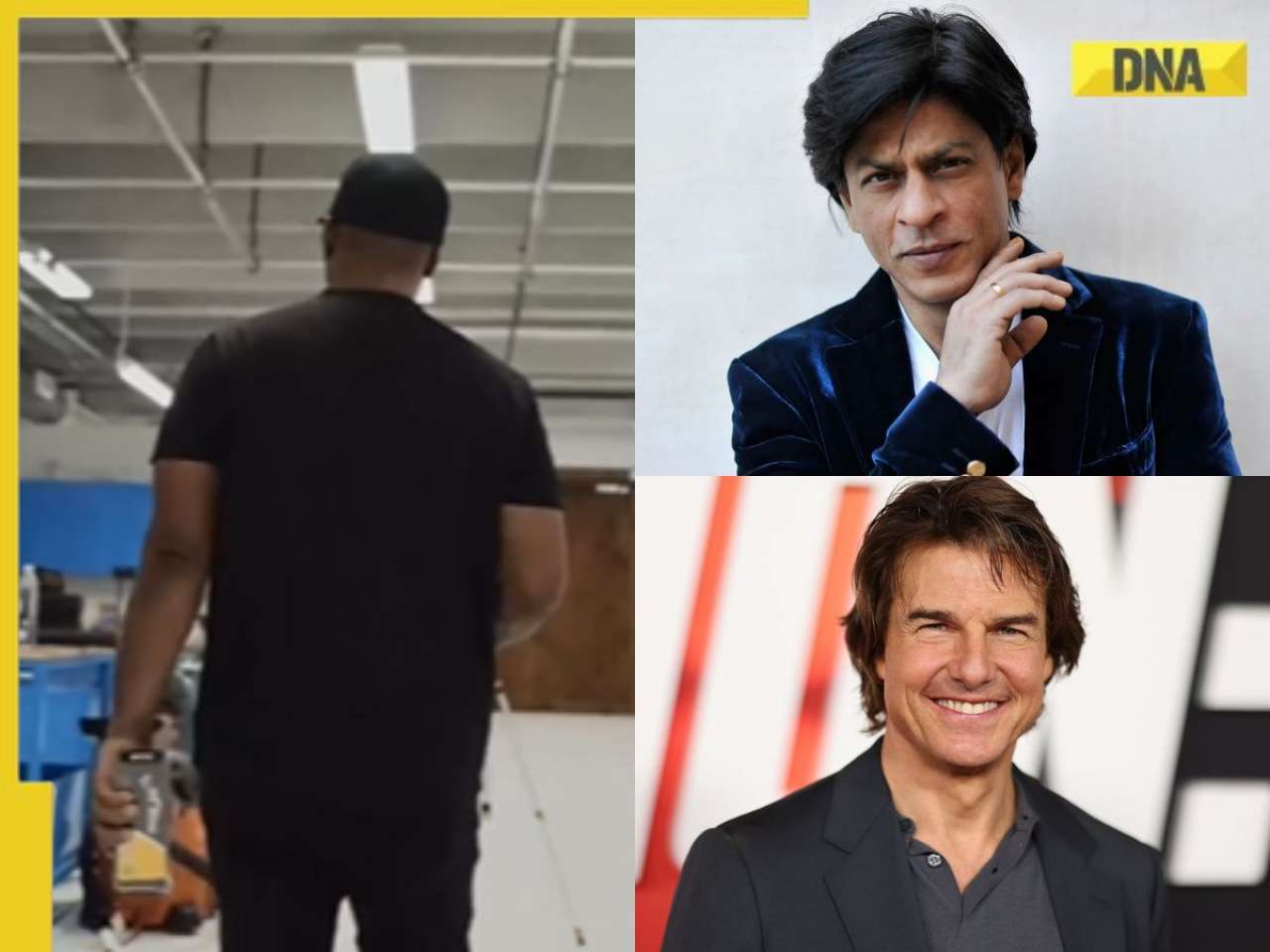






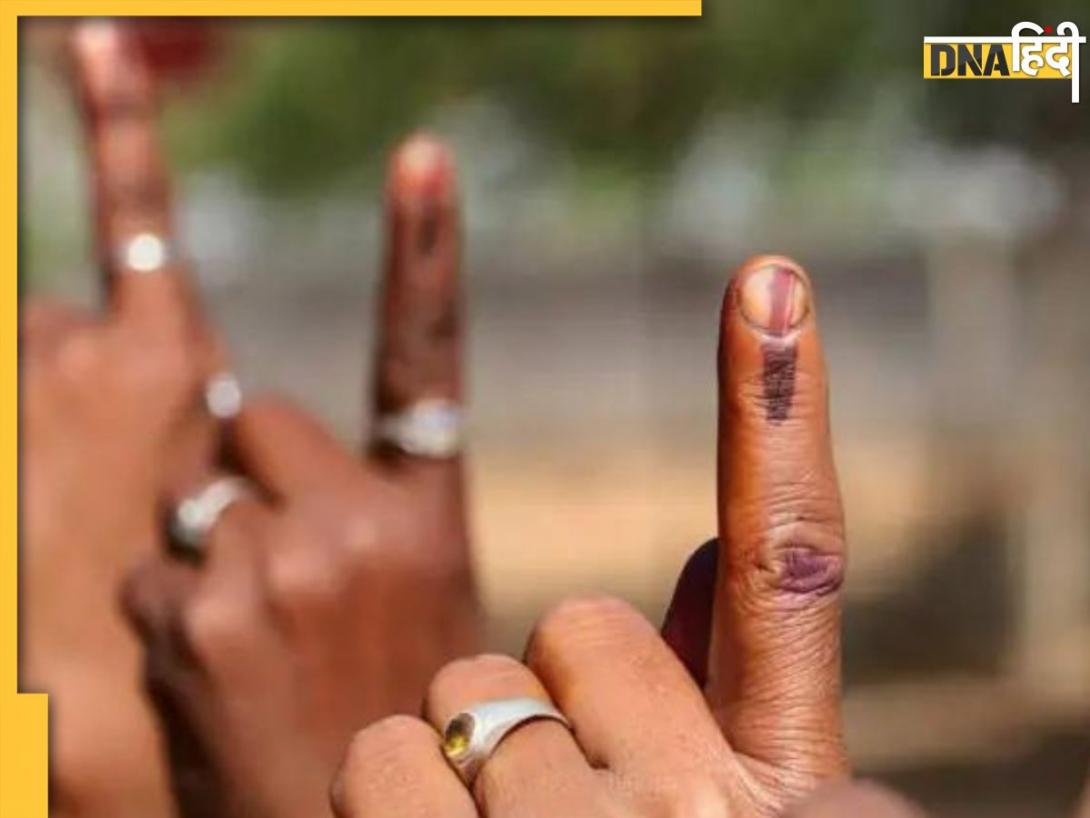
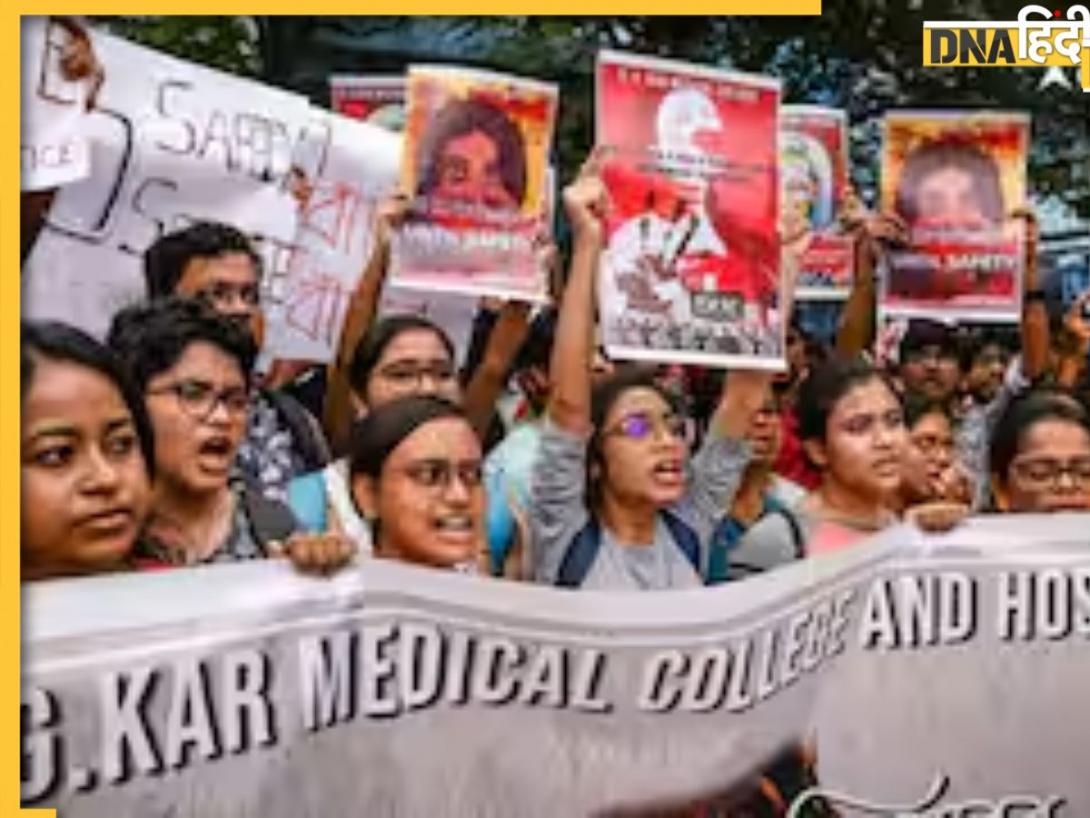








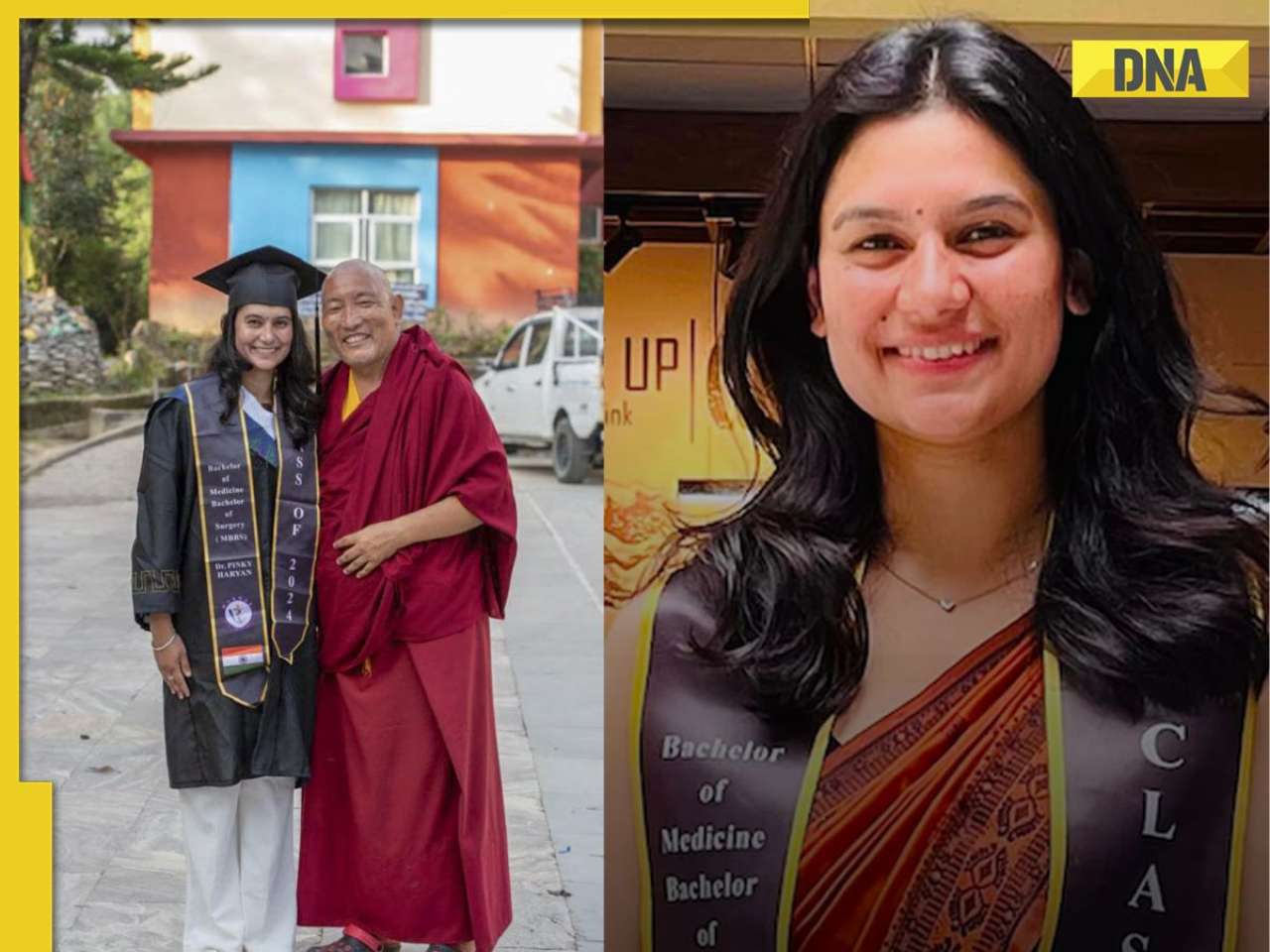


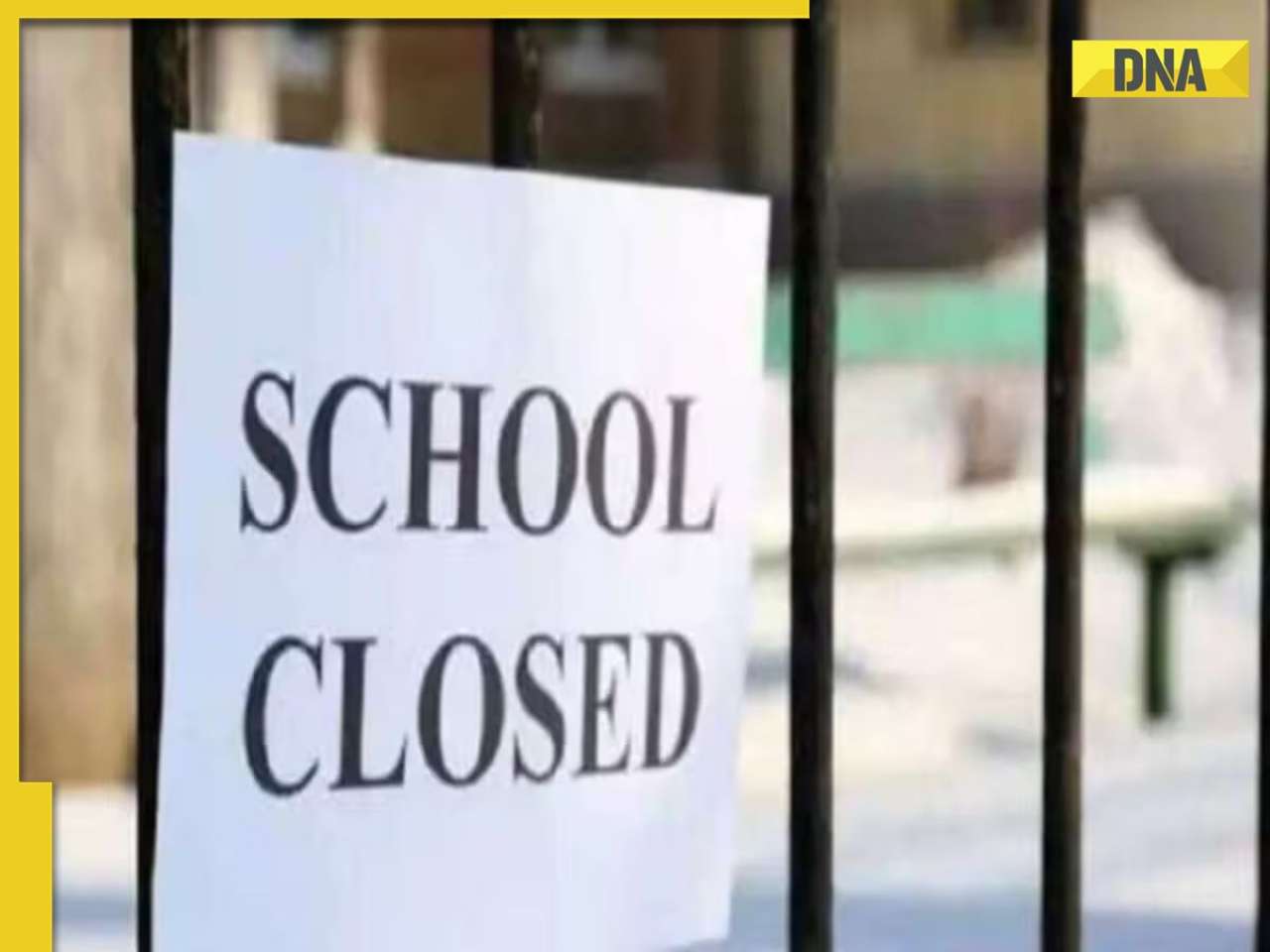








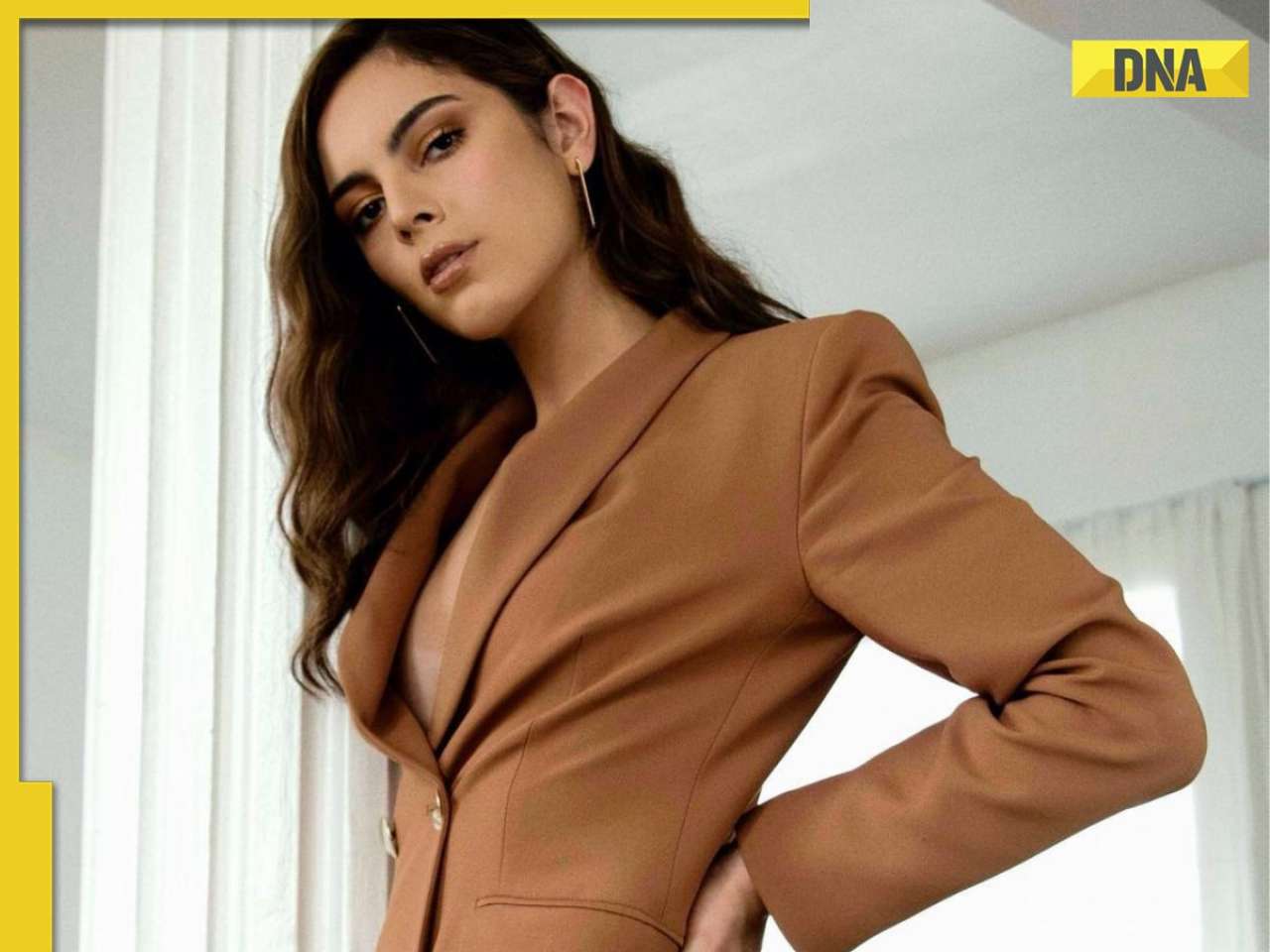

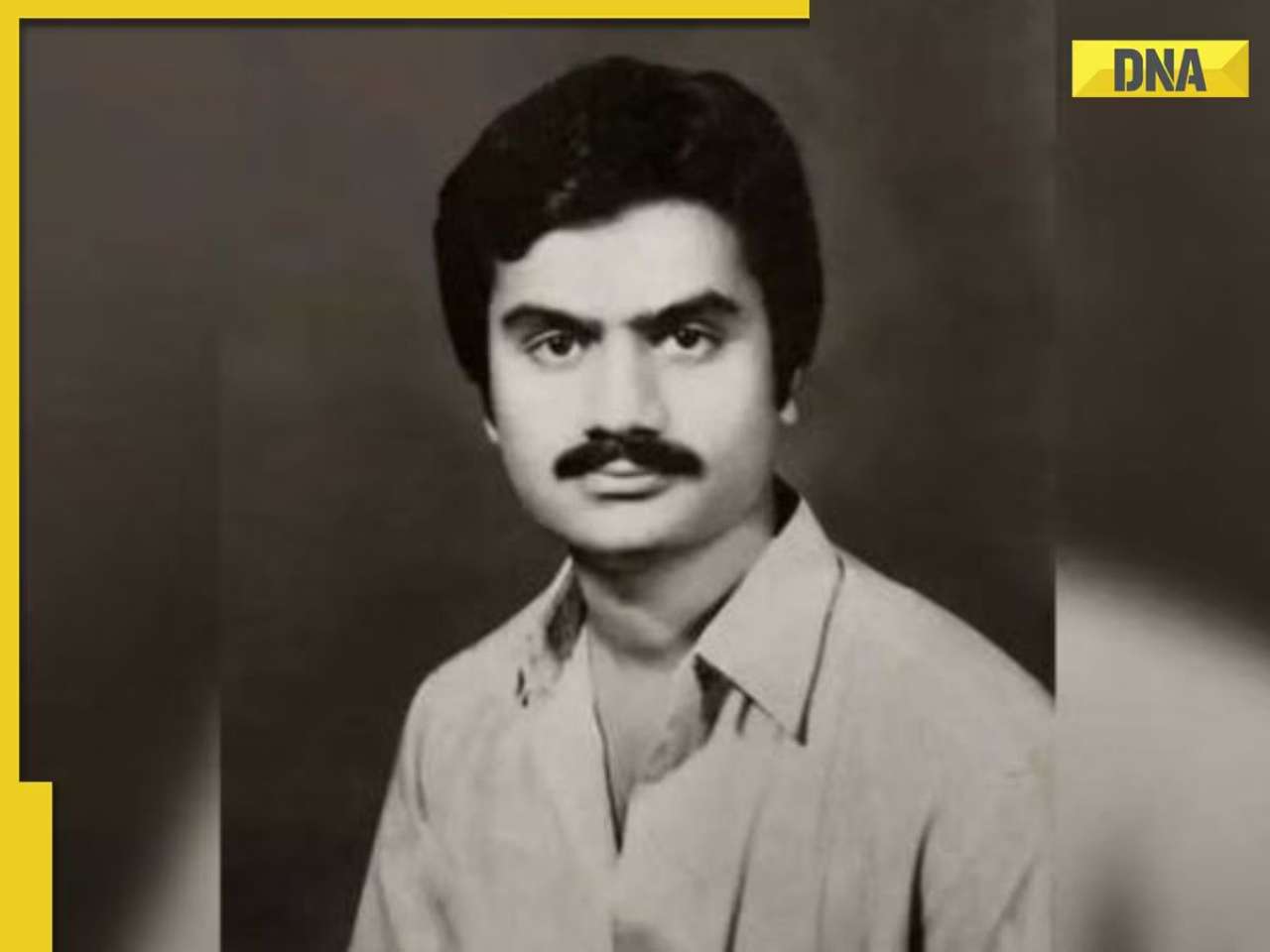






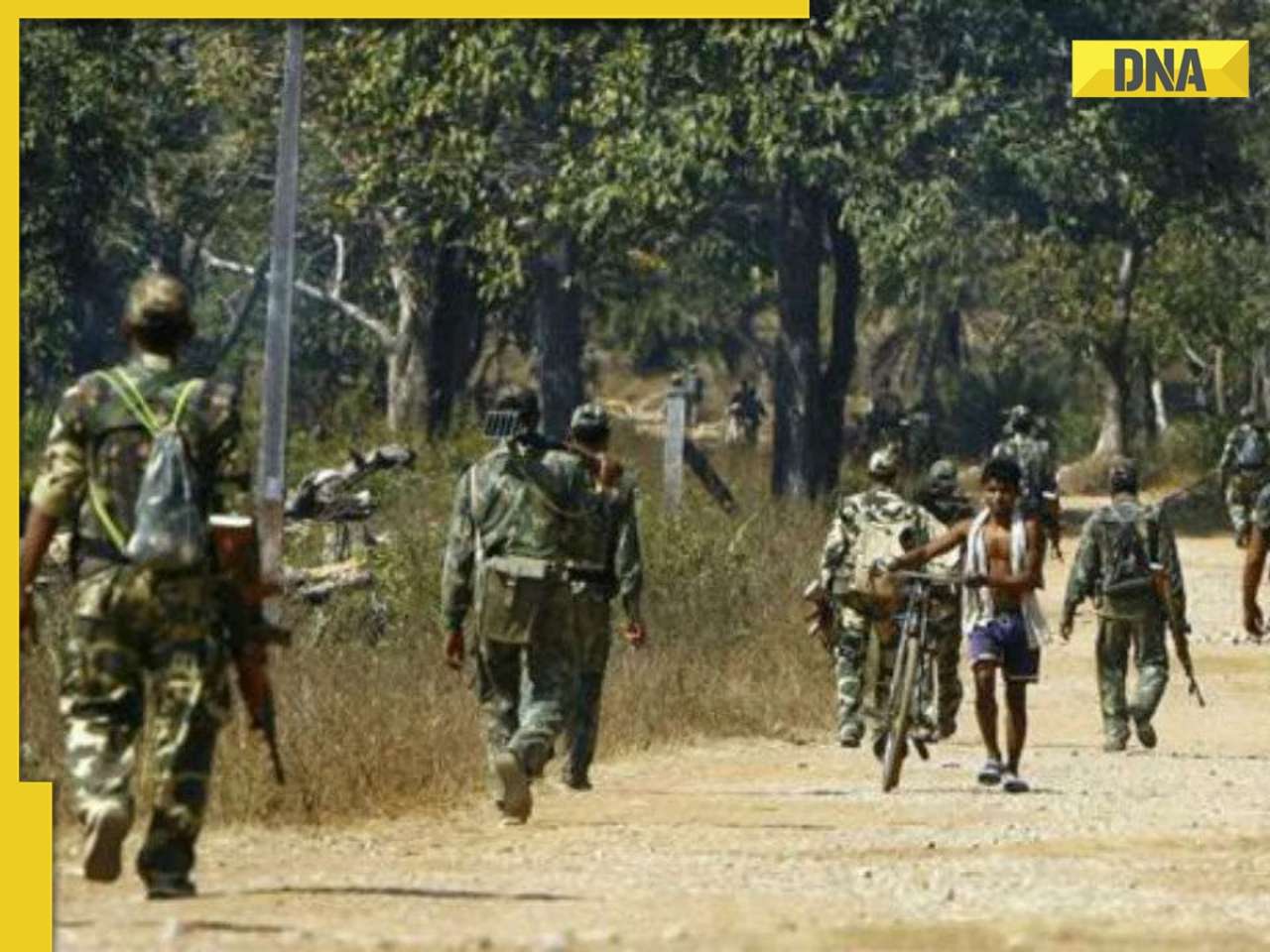




)
)
)
)
)
)
)
)
)
)
)
)
)
)
)





)
)
)
)
)
)